|
Modifying the home page structure |

|

|

|

|
Now you will learn how you can modify the home page structure. We will replace the polls on the left with a static text.
Click Home in the content tree and click the Design tab. We will add another web part to the zoneCenter web part zone. Click the Add web part (![]() ) icon in the top right corner of the zone.
) icon in the top right corner of the zone.
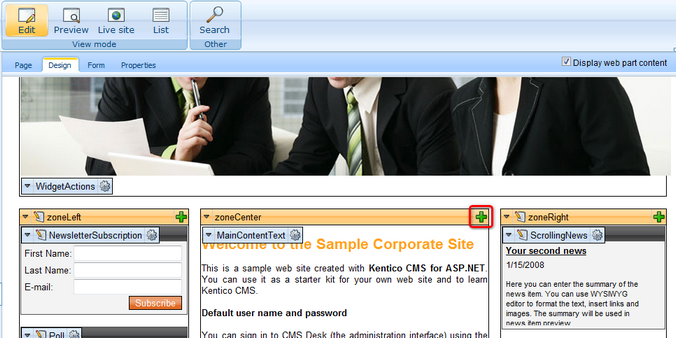
The Select web part dialog opens. Choose the General -> Date & time web part and click OK.
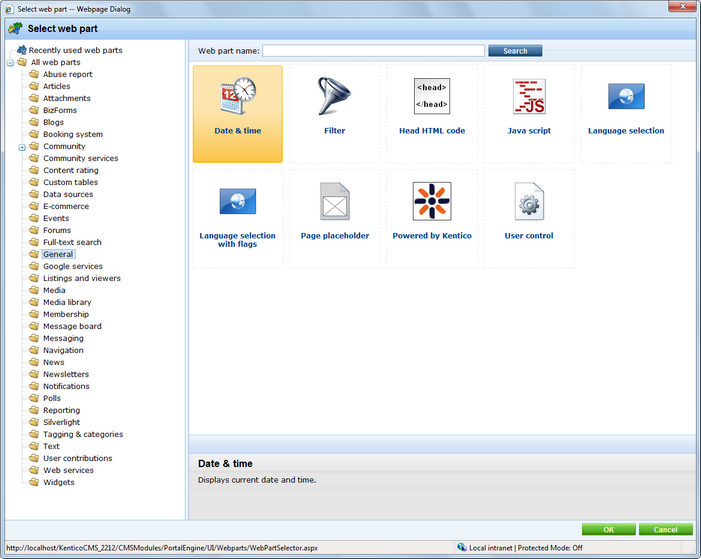
The web part is added to the web part zone and the Web part properties dialog opens. Enter the following values:
| • | Web part container: Black box |
| • | Web part container title: The current time is: |
The dialog now looks like this:
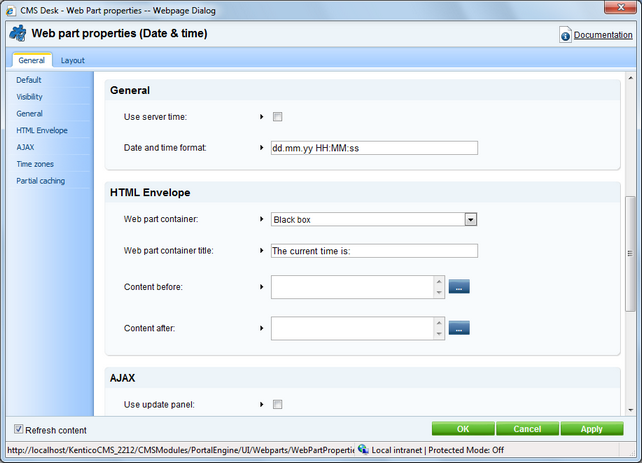
Click OK to save changes. Click Live site in the main toolbar and see the new design of the home page:
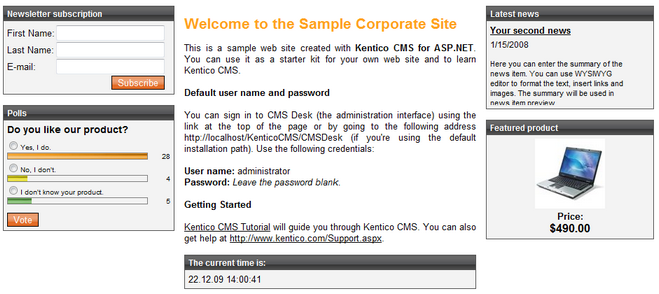
You have learned how to modify the structure of an existing page template and how to work with web parts.
|
Tip: Testing the changes without switching to the view mode
You can quickly test the changes you make to the web part values by opening/refreshing the website in a new browser window. However, you will need to use a different browser (e.g. IE for design and FireFox for testing) since the view mode is stored in cookies (if you use different browsers, they use different cookies).
It's also useful to use tabbed browsing support in IE 7.0 and Firefox for easy switching between the CMS Desk and Site Manager interface. |
Page url: http://devnet.kentico.com/docs/tutorial/index.html?modifying_the_home_page_structure.htm