If you want to send e-mails from the web application, you may need to configure the SMTP server.
After you finish the New site wizard, you can configure the SMTP server in Site Manager -> Settings -> E-mails. Here, you can set up the following values:
SMTP server |
The name, address or IP address of your SMTP server, including the port number (if it's not 25). |
SMTP server user |
User name - use this value only if your SMTP server requires authentication. |
SMTP server password |
Password - use this value only if your SMTP server requires authentication. |
E-mail encoding |
Here you can enter the encoding of the e-mails. The default and recommended value is UTF-8. Change this value only if you encounter issues with extended characters in your e-mails. |
If you experience any problem when sending e-mails through your own SMTP server that is part of IIS, please follow this guide:
1. Open Control Panels -> Administrative Tools -> Internet Information Services console. Check that the SMTP server is installed and running:
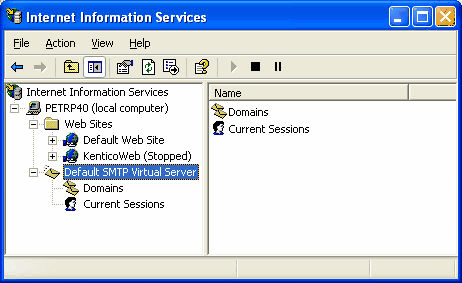
2. Open SMTP server properties and choose tab Access. Click Connection control and make sure that the local machine may access the SMTP server:
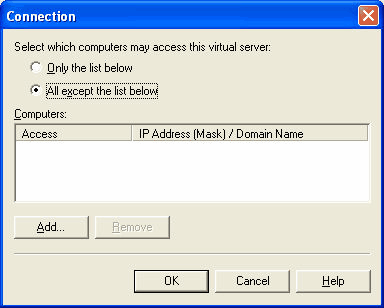
3. Click Relay restrictions and check that the local machine can relay through the SMTP server:
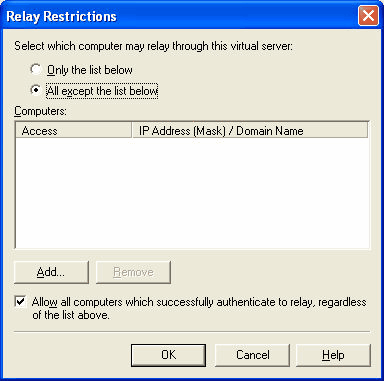
|
Testing E-mail Sending
You can test sending e-mails from Kentico CMS using the CMS Site Manager -> Administration -> System -> E-mail dialog.
|
