You can configure the file storage in Site Manager -> Settings -> Files.
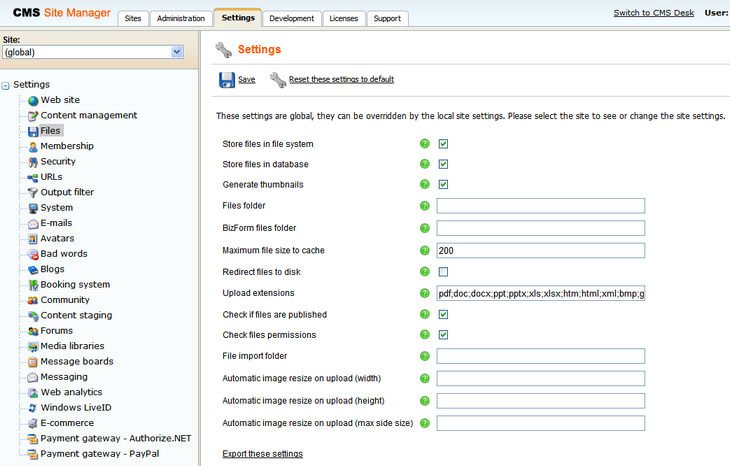
The following options can be set on the page:
Store files in file system |
Indicates if files should be stored in the file system. Read here for more details. |
||||
Store files in database |
Indicates if files should be stored in the database. Read here for more details. |
||||
Generate thumbnails |
Indicates if the CMS generates image thumbnails on the disk when a resized version of the image is displayed. This option only applies if files are stored in the file system. It improves site performance. |
||||
Files folder |
The folder on the disk where the files are stored. You can use either
If you do not specify any value, the files are stored in folder ~/<site code name>/files. |
||||
BizForm files folder |
Folder on the disk where files uploaded via a BizForm are stored. Applicable only if files are stored in the file system. Both virtual and physical path can be entered as described above. If no value is entered, the files are stored in ~/<site code name>/BizFormFiles. |
||||
Maximum file size to cache |
Specifies the maximum size of a file in kilobytes that is allowed to be cached. |
||||
Redirect files to disk |
Indicates if the user should be redirected to the file on the disk. This option provides the best performance. It requires that the Store files in file system box is checked. |
||||
Upload extensions |
Allowed file extensions for the uploaded files. You can restrict the types of uploaded documents to e.g.: gif;jpg;doc;pdf
It allows you to block users from uploading potentially dangerous files, such as ASPX scripts. |
||||
Check if files are published |
If checked, only files that are in the Published workflow step can be accessed from the live site when a workflow is applied to the document. |
||||
Check files permissions |
If checked, document permissions are applied to the files. |
||||
File import folder |
Path to folder used for storing files to be imported by the File import module. |
||||
Automatic image resize on upload |
Defines how images are resized on upload. More info here. |