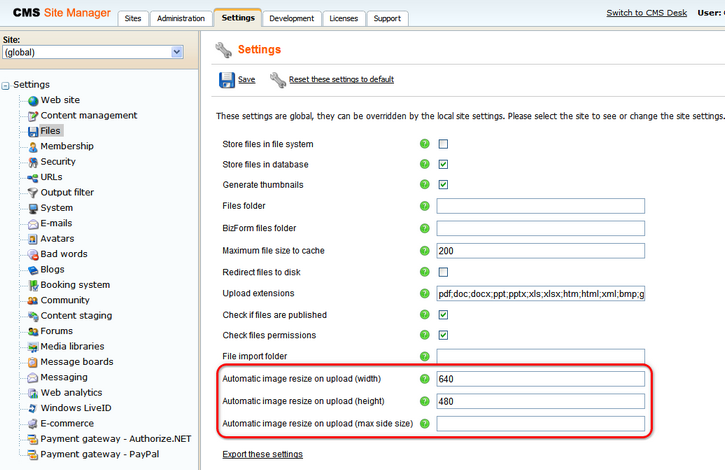|
You can set global image resizing values in Site Manager -> Settings -> Files by entering the following values:
| • | Automatic image resize on upload - depending on which values you fill in, the functionality is the following when uploading images: |
| • | No values are entered - images will not be resized |
| • | Only width or only height - images will be resized so that the width/height matches the entered value; the other dimension is also resized so that the aspect ratio is kept |
| • | Both width and height - images will be resized so that both dimensions match the entered values; the aspect ratio is not kept in this case |
| • | Max side size - if one of the image's sides is larger than this value, the image will be resized so that its larger side's dimension matches the entered value; the aspect ratio is kept and width and height settings are not applied |
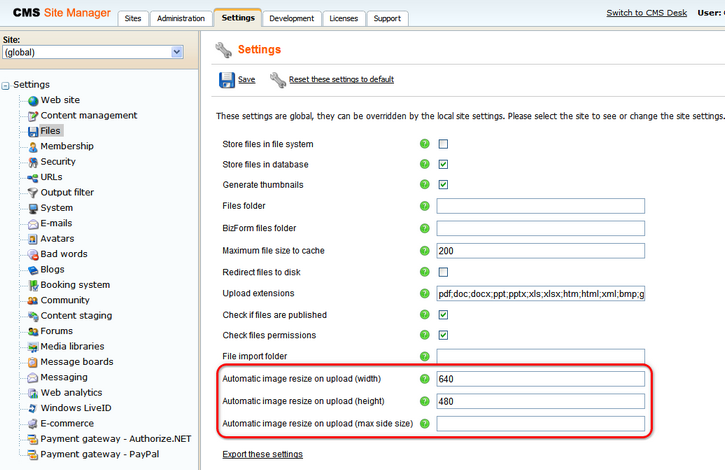
These settings are applied by default when uploading images as:
| • | Editable text web part - uploading images via WYSIWYG editor dialogs |
| • | Editable image web part - uploading an image using the Select image dialog |
| • | Field editor fields - uploading images using the following field types e.g. in BizForms, Document type field editor, etc. |
| • | File attribute type -> Upload file and Direct uploader field types |
| • | Text attribute type -> HTML Area(Formatted Fext), BBcode editor, Image selection, Media selection and File selection field types |
The default settings defined here can be overridden by local settings in the particular parts of the user interface (e.g. web part properties, field editor, WYSIWYG editor dialogs, etc.).
|