Home page |

|

|

|

|
|
Home page |

|

|

|

|
|
|
||
This topic describes how to create the home page of the website.
1. Select the current /Home page and click ![]() Delete in the main CMS Desk menu. Confirm the deletion of the page in the Delete document dialog.
Delete in the main CMS Desk menu. Confirm the deletion of the page in the Delete document dialog.
2. Select the root document (My website) and click New.
3. Choose the Page (menu item) document type.
4. Type in Home as the Page name and choose the Create a blank page option.
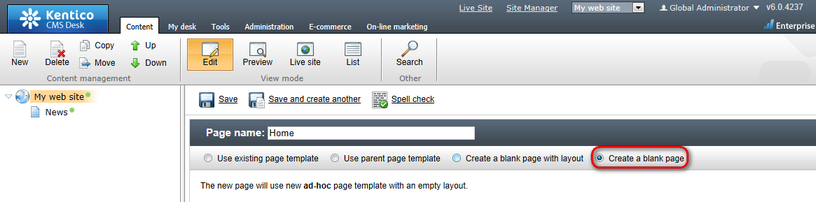
Click ![]() Save to create the page.
Save to create the page.
5. Switch to the Design tab and click Edit layout (![]() ).
).
6. Replace the default code with the following:
<table style="width:100%;height:500px;border: 0px"> |
Click ![]() Save to apply the new layout and Close the window.
Save to apply the new layout and Close the window.
7. Add the Text & Images -> Editable text web part into the zoneCenter web part zone. Set its properties:
•Editable region title: Main text
•Editable region height: 450
8. Add another Editable text web part into the zoneRight web part zone. Set its properties:
•Editable region title: Contact text
•Editable region height: 100
9. Open the Page tab. The page now contains two editable regions. Enter the following text:
•Main text: Welcome to the website.
•Contact text: Call 800 111 2222
Click ![]() Save.
Save.
To view the new Home page of your website, switch to Live site mode.
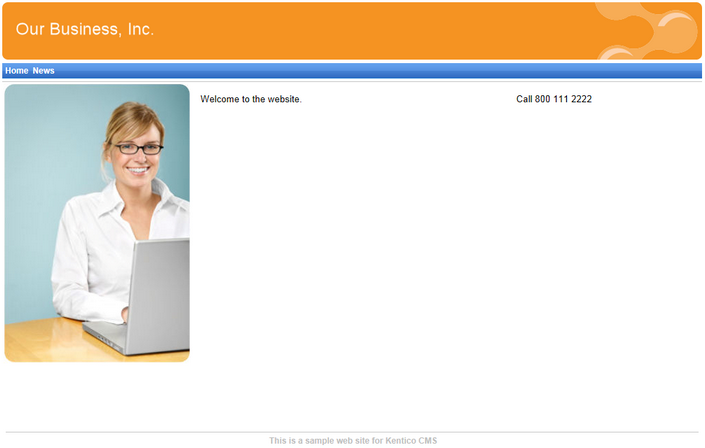
When a visitor arrives on the root URL of the website (i.e. its domain name, for example http://www.example.com), the system needs to know which page to display as the home page.
To set the path of the website's default home page:
1. Go to Site Manager -> Settings and click the Content category in the settings tree.
2. Select My website in the Site drop-down menu.
3. Uncheck the Inherit from global settings box next to the Default alias path setting and type in /Home, which is the alias path of your new home page.
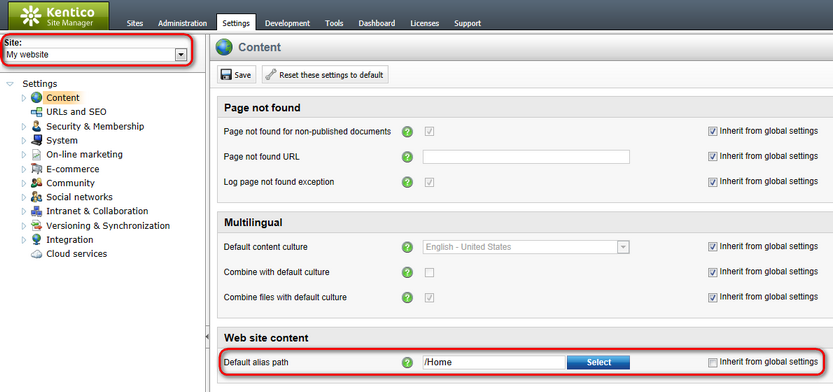
4. Click ![]() Save.
Save.
When visitors access the website without specifying the URL of a particular page, the system automatically displays the Home page.