Adding custom code to your website |

|

|

|

|
|
Adding custom code to your website |

|

|

|

|
|
|
||
The easiest way how to insert custom code into a portal engine-based website is using standard ASCX user controls. This topic will show you how to do this. If you are not familiar with Visual Studio development, you can skip this topic.
In this example, we will create a simple user control (ASCX) using Visual Studio and integrate it into our home page.
Open the website project using the WebProject.sln file that is placed in the folder where you deployed the website. Right-click the web project root in the Solution Explorer window and click the Add new item... option. Choose to create a new Web User Control and set its name to GetTime.ascx. You can set the programming language option to either Visual C# or Visual Basic.
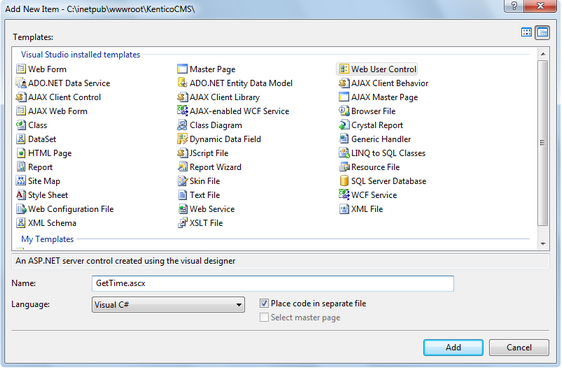
Click Add. Switch to the Design tab, drag and drop the following controls and set their properties:
Button control:
•ID: Button1
•Text: Get time
Label control:
•ID: Label1
•Text: <clear the value>
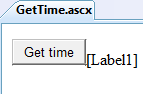
Double-click the Get time button and add the following code to the Button1_Click method:
[C#]
Label1.Text = DateTime.Now.ToString(); |
[VB.NET]
Label1.Text = DateTime.Now.ToString() |
This code ensures that the label displays the current date and time when the button is clicked. It's not necessary to compile the project — user controls are compiled at run time.
Save both the ASCX and ASCX.CS files.
Sign in to Kentico CMS Desk, select the Home page and click Design. Add (![]() ) a General -> User control web part to the Main zone. Enter the following value into the web part's User control virtual path property: ~/GetTime.ascx
) a General -> User control web part to the Main zone. Enter the following value into the web part's User control virtual path property: ~/GetTime.ascx
The ~ character represents the root of your web application. Click OK. Click the Live site mode and now you can see the user control inserted onto the page. When you click the Get time button now, the current date and time is displayed next to the button:
![]()
Another option how to insert custom code onto a page is to create your own web part. A web part is basically also an ASCX user control, but it inherits some standardized properties and methods from the CMSAbstractWebPart class. You should build web parts in cases where you need to create re‑usable, parameterized user controls. The development of web parts is described in the next chapter.