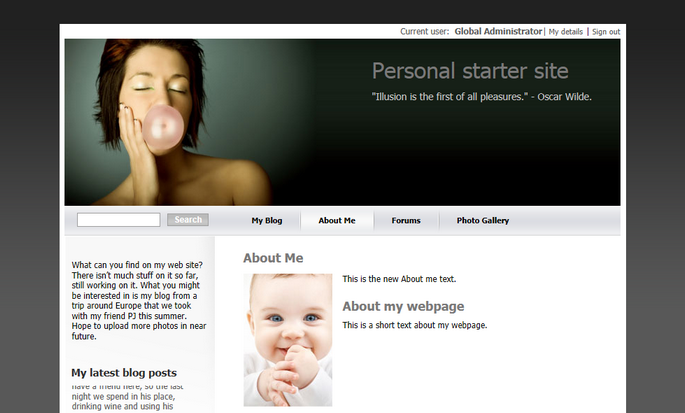Adding text |

|

|

|

|
|
Adding text |

|

|

|

|
|
|
||
In this chapter, you will learn how to add a new editable text region into your website.
1. Go to CMS Desk -> Content -> About Me and switch to the Design tab. Click Add web part in zoneRight.
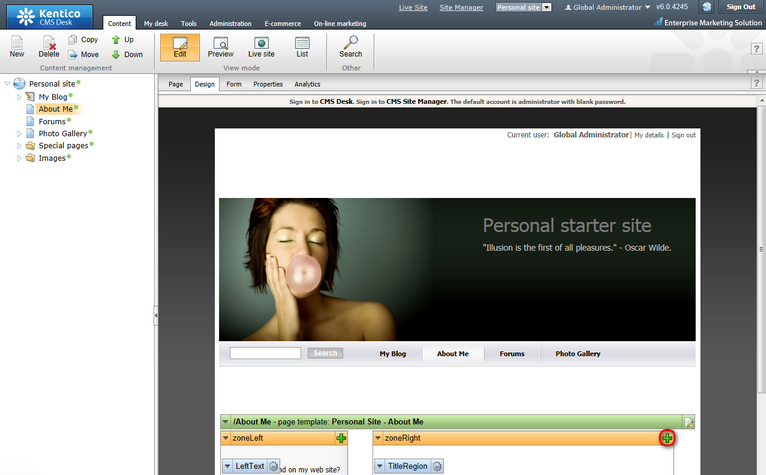
2. Select the Text & Images -> Editable text web part.
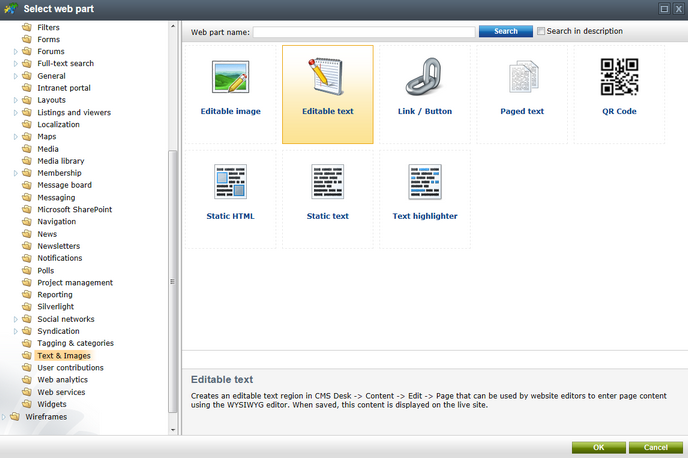
3. In the Web part properties dialog, enter the following information for the new web part.
•Editable region title: AboutWebPageTitle
•Content before: <h1>
•Content after: </h1>
Then click OK.
4. Click Add web part again and select the same EditableText web part.
5. In the Web part properties dialog, enter AboutWebPageText into the Editable region title textbox. Then click OK.
6. Now you have the new web parts ready and you can enter some new text. Switch to the Page tab and click into the AboutWebPageTitle editable region. Enter About my web page. Click Save at the top.
7. Click into the AboutWebPage editable region and enter This is a short text about my web page. Click Save again.
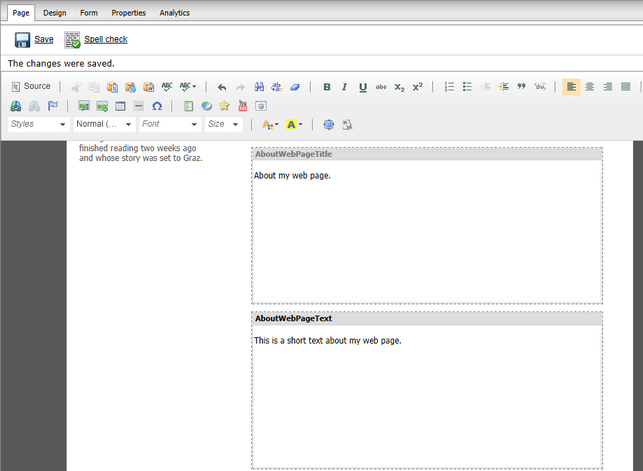
That is how you add a new editable region into your website.