Mapping fields to contact attributes |

|

|

|

|
|
Mapping fields to contact attributes |

|

|

|

|
|
|
||
When a new visitor arrives on the website for the first time, an anonymous contact without any data is created to represent them. If the user submits information on the site, for example during registration or by filling out a form, the system will automatically transfer the entered values into the data of the matching contact. The same logic may also be used to update the data of existing contacts if the corresponding user provides new information.
The purpose of field mapping is to precisely determine from where the values of individual contact attributes should be loaded. These mappings can be configured for various types of input forms and system objects.
In the case of on-line forms created using the Forms module, the related settings can be defined in CMS Desk -> Tools -> Forms by editing a given form and switching to its On-line marketing tab. Here you can assign specific form fields to contact attributes.
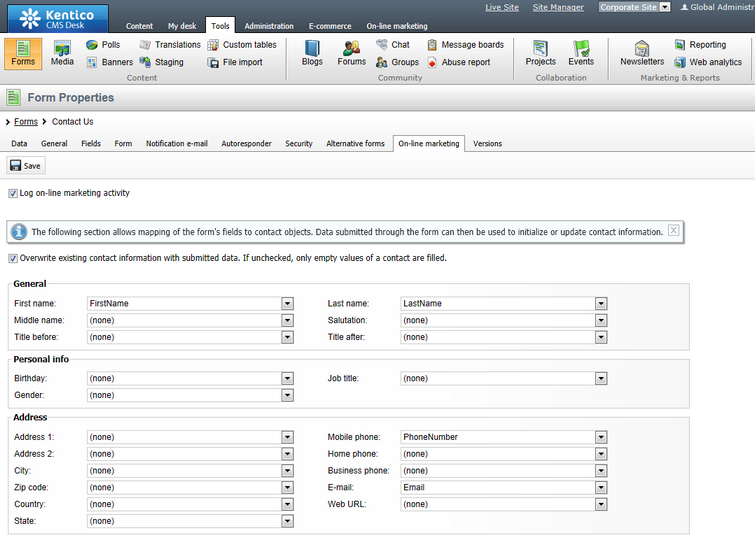
As you can see, the available options match the attributes that are offered when editing a contact on its General tab. For example, if the form has a field where users enter their e-mail address, you can choose this field for the E-mail attribute. When a user submits the form, the value of the field will automatically be saved as the e-mail address of the contact representing the given user.
The checkbox directly above the mapping settings is very important. If it is enabled, existing contact data will always be replaced by the submitted form values, otherwise only empty attributes will be filled.
In addition to on-line forms, the same mapping configuration options are available for various types of system objects that store user data. The default mappings for these objects should be suitable for most websites, but you can change them if you are using custom system fields or have some other type of specific requirement. It can be done by going to Site Manager -> Development -> System tables and editing one of the following system tables on its On-line marketing tab:
•User
•E-commerce - Customer
•Newsletter - Subscriber
For example, when a user registers on the live site or edits their profile settings, the system automatically updates the data of the corresponding contact according to the mappings set for the User system table. By default, the First name contact attribute is filled by the value of the FirstName field and so on. You can assign specific system fields to different contact attributes in the same way as for on-line forms.
The same also applies to the Newsletter - Subscriber and E-commerce - Customer tables, which are instead used when a contact fills out a newsletter subscription form or registers as a customer.