Geolocation |

|

|

|

|
|
Geolocation |

|

|

|

|
|
|
||
In this topic you can find information about the configuration and use of Geolocation in Kentico CMS. You can use Geolocating to determine the origin of your website's visitors based on their IP address. To obtain the information, the feature makes use of MaxMind's GeoIP databases. GeoLite City, the more accurate of the free IP geolocation databases, is used by default. You can extend the accuracy of the feature by downloading additional databases.
|
Please note
The origin of a contact is determined only during its first visit to the website. That is, the information does not get updated when the same contact accesses the website again from a different location.
|
To use the Geolocation feature, access the settings in Site Manager -> Settings -> On-line marketing -> Contact management -> Geolocation. There, configure the mapping of the GeoIP fields to Kentico CMS contact fields. Use the drop-down lists to assign the desired target columns into which the information will be mapped. Use the other settings in the General section as follows:
•Enable IP geolocating contacts - turn the checkbox on to track the location of contacts based on their IP address.
•Suffix - type in an optional suffix, which will be added to each of the contact's field values obtained using Geolocating. The suffix will be added to text-based fields only.
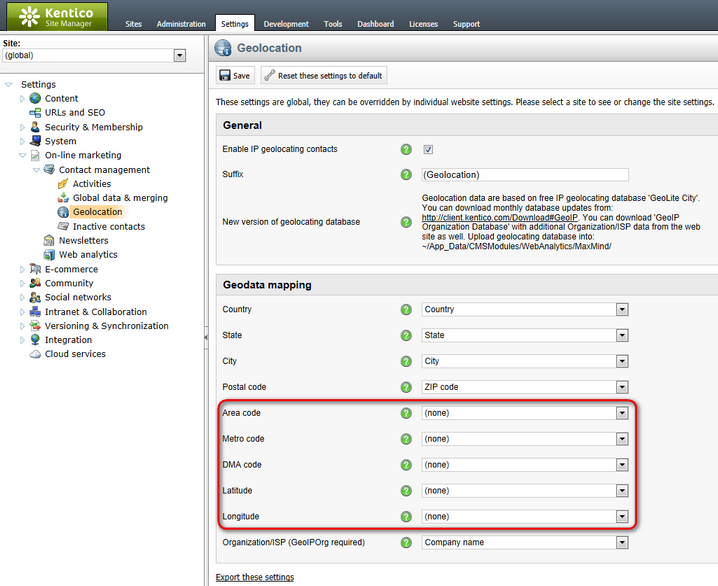
Geolocation settings
The fields highlighted in the preceding image do not have an equivalent in Kentico CMS system table fields. To create new fields to map into, navigate to Site Manager -> Development -> System tables and Edit (![]() ) the OM.Contact class, where you can add new fields. Refer to Developer's Guide -> Development -> System tables and custom fields for more information.
) the OM.Contact class, where you can add new fields. Refer to Developer's Guide -> Development -> System tables and custom fields for more information.
Mind the following type restrictions when assigning target fields and creating custom fields to assign later. Also keep in mind that only text-based fields can have a suffix added to them.
Field |
Only accepts |
Country |
Integer-based and text-based columns. When mapping to an integer-based column, Country ID is used. Country display name is mapped into a text‑based column. |
State |
Integer-based and text-based columns. When mapping to an integer-based column, State ID is used. State display name is mapped into a text‑based column. |
City |
Text‑based columns. |
Postal code |
Integer‑based and text‑based columns. |
Area code |
Integer‑based and text‑based columns. |
Metro code |
Integer‑based and text‑based columns. |
DMA code |
Integer‑based and text‑based columns. |
Latitude |
Decimal‑based and text‑based columns. |
Longitude |
Decimal‑based and text‑based columns. |
Organization/ISP (GeoIPOrg required) |
Accepts text-based columns. The specified column will only be updated if the GeoIP Organization Database is installed. |
You can improve the functionality of geolocation by using more detailed and accurate databases and by keeping your current databases up to date.
The GeoIP CIty database provides more accurate results than the default GeoLite City database.
1. Obtain the GeoIP City database.
2. Place the database file into the ~/App_Data/CMSModules/WebAnalytics/MaxMind/ folder of your web project.
3. Configure the system to use the new geolocation database by adding the following key to the appSettings section of your web.config file.
oSpecify the name of the database file as the key's value.
<add key="CMSGeoIPLocationFileName" value="GeoIPCity.dat" /> |
Geolocation now uses the GeoIPCity.dat database instead of the default GeoLiteCity.dat database.
The GeoIP organization database allows the system to determine the organization name of visiting contacts.
1. Obtain the GeoIP organization database.
2. Place the database file into the ~/App_Data/CMSModules/WebAnalytics/MaxMind/ folder of your web project.
Note: The name of the database file must be GeoIPOrg.dat.
Geolocation now supports organization detection.
To ensure that the geolocation data is accurate, you need to regularly update your MaxMind databases. You can download the newest versions of the databases from the Kentico Client Portal. The databases are updated in the following intervals:
•GeoLite City - the first Tuesday of each month
•GeoIP City - weekly
•GeoIP Org - monthly
To update your databases, download the newest version and upload the database file to the ~/App_Data/CMSModules/WebAnalytics/MaxMind/ folder of your web project.