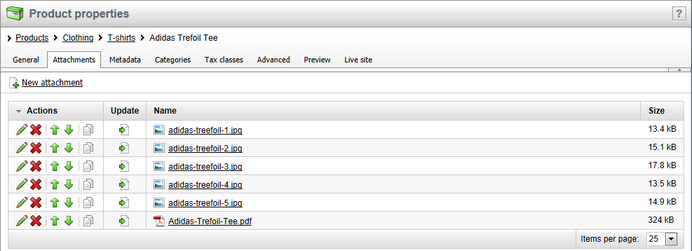Attachments tab |

|

|

|

|
|
Attachments tab |

|

|

|

|
|
|
||
On the Attachments tab you can see a list of the currently selected product's attachments. In Kentico CMS, attachments are a concept of attaching multiple files to your products and documents. You can easily add images, same as any other registered types of files where required, and thus enhance your on-line store users' experience.
For example, you may wish to present your customers with featured images of a given article, i.e. you may wish to create an image gallery, or simply want to provide them with various supplementary materials such as leaflets, e-guides, etc.
When attached to a product, images can be displayed on the live site through an appropriate transformation or web part, e.g. the Attachment image gallery web part. Therefore, it is essential that you had placed it into your product type template.
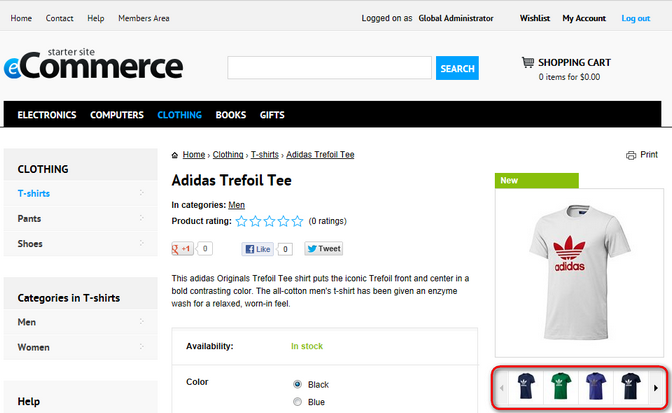
You can upload a New attachment (![]() ). You can also perform the following actions with the attachments in the list:
). You can also perform the following actions with the attachments in the list:
•Edit (![]() ) - if the attachment is an image, clicking the icon opens it in the built-in image editor. If the attachment is not an image, the metadata editor is opened after clicking the icon.
) - if the attachment is an image, clicking the icon opens it in the built-in image editor. If the attachment is not an image, the metadata editor is opened after clicking the icon.
•Delete (![]() ) - removes the attachment from the product.
) - removes the attachment from the product.
•Move up (![]() ) and Move down (
) and Move down (![]() ) - re-orders the attachments. The order is stored in the AttachmentOrder property of each attachment. You can enter AttachmentOrder into the ORDER BY expression property of a displaying web part to have the attachments ordered accordingly.
) - re-orders the attachments. The order is stored in the AttachmentOrder property of each attachment. You can enter AttachmentOrder into the ORDER BY expression property of a displaying web part to have the attachments ordered accordingly.
|
Please note
The order of attachments is not versioned with products' workflow. This means that if you change the order of attachments in one version of a product, the order is changed in all other versions, too.
|
•Clone (![]() ) - allows you to quickly create a copy of the selected item, including its configuration. You can then modify it as required.
) - allows you to quickly create a copy of the selected item, including its configuration. You can then modify it as required.
•Update (![]() ) - enables you to replace the original attachment with a new one.
) - enables you to replace the original attachment with a new one.
•After clicking an attachment's name, the attachment is opened.