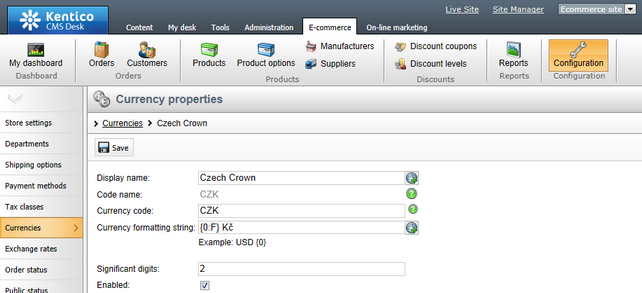Currencies |

|

|

|

|
|
Currencies |

|

|

|

|
|
|
||
When configuring the general settings of your on-line store (in Configuration -> Store settings on the General tab), you can set which currency should be used as the store main currency. This can be done by clicking the Change button in the Currencies section and choosing the main currency in the displayed selection dialog.
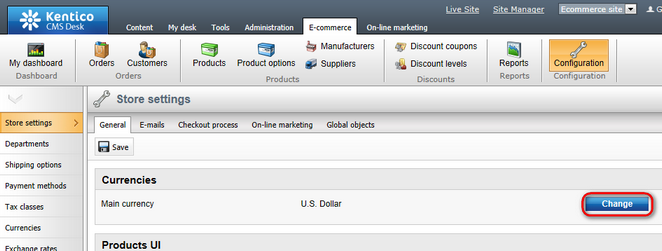
Currencies can be managed in CMS Desk -> E-commerce -> Configuration -> Currencies (or in Site Manager -> Tools -> E-commerce configuration -> Currencies; global currencies only). In this section of the administration interface, you can see a list of all defined currencies. You can add new currencies by clicking the ![]() New currency button above the list. Properties of already defined currencies can be edited by clicking the Edit (
New currency button above the list. Properties of already defined currencies can be edited by clicking the Edit (![]() ) icon in the Actions column. You can also delete a currency by clicking the Delete (
) icon in the Actions column. You can also delete a currency by clicking the Delete (![]() ) icon.
) icon.
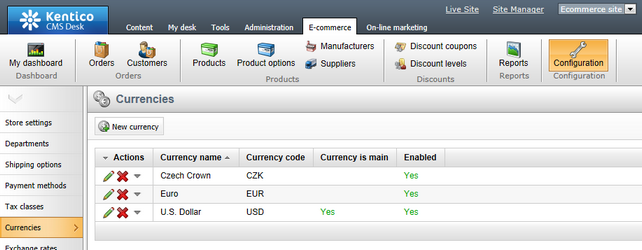
When creating a new currency or editing an existing one, you can specify the following properties:
•Display name - the name of the currency displayed to users on the live site and in the administration interface
•Code name - the name of the currency used by developers in the code.
•Currency code - a three-letter code of the currency used globally in banking and business, i.e. the official code of the currency used in exchange rates.
•Currency formatting string - the format used to display amounts in the given currency. Use the {0} expression to insert the value into the formatting text.
•Significant digits - The number of digits in the price that will be used in the total amount. The value will be rounded if the actual number of decimal digits is higher.
•Enabled - Indicates if the currency object can be used in your on-line store. For example, if checked, the respective currency can be selected from the Currency drop-down list when editing an order on the Billing tab.