Connecting steps |

|

|

|

|
|
Connecting steps |

|

|

|

|
|
|
||
To enable documents to be moved from one step to another, you must connect the steps first. Each step has one or more source points, which you can drag to another step to create a connection.
1. Click a source point and hold the mouse button.
2. Drag the source point to the step you want to connect to.
The step will be highlighted with a yellow glow around it, as shown in the following image.
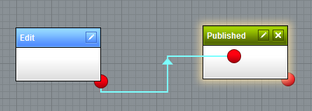
3. Release the mouse button.
The resulting connection will look like the following image. After you create the connection, it stays selected, so you can immediately change it or delete it.
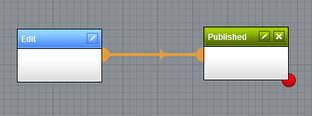
1. Make sure you place the step that you want to change the connection to onto the grid.
2. Click the connection that you want to change and hold the mouse button.
3. Drag the connection to the step you want to change the connection to.
The target step highlights with a yellow glow around it.
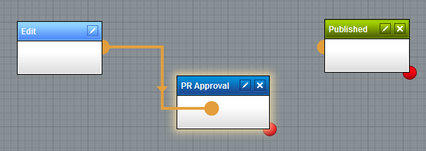
4. Release the mouse button.
1. Click a connection to select it. The connection will change its color and increase thickness.
2. Click ![]() Delete in the toolbar or press Delete on the keyboard. A confirmation message appears.
Delete in the toolbar or press Delete on the keyboard. A confirmation message appears.
3. Click OK to confirm that you want to delete the connection.