Wildcard URLs |

|

|

|

|
|
Wildcard URLs |

|

|

|

|
|
|
||
Wildcard URLs provide a way of loading content dynamically depending on the page URL. You can find an example of how this works on the sample Community starter site. The Members -> Profile page uses wildcard URLs to display user profiles. As you can see, it is only one single page that can display profiles of various site users.
How is it achieved? If you go to CMS Desk, select the Members -> Profile page from the content tree and switch to its Properties tab, you should see /Members/{UserName} in the Document URL path field. The {UserName} part of the URL is the actual wildcard.
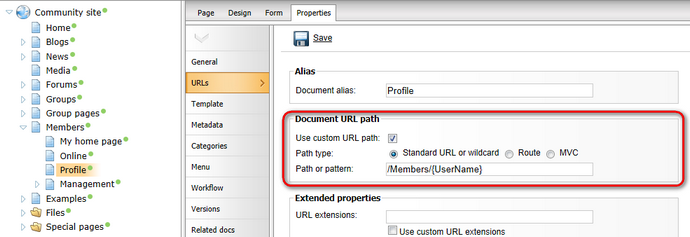
If you type <domain>/Members/David.aspx into your browser, the Members -> Profile page opens. The system converts the wildcard part of the URL (David) into a query string parameter, so that the internal URL actually looks like this: <domain>/Members/Profile.aspx?username=David. As you can see, the name of the parameter is taken from the name of the wildcard, while the value is the matching part of the entered URL. The User public profile web part which is placed on the page recognizes the username parameter in the rewritten URL and displays David's profile.
Default wildcard values
It is possible to set default values for wildcards in URLs. To do this, simply use the following format in the URL path: {<wildcard name>;<Default value>}. This is useful when you want to have a wildcard in a document's URL path, but expect that it might not always be entered into its URL. The default value ensures that the URL is always generated with a certain value where the wildcard should be.
To show this on an example, select the Members page, switch to its Properties -> URLs tab and enter /Members/{UserName;David} into the Document URL path field and click ![]() Save. If you now access the Members page on the live site, you will see that it automatically displays David's profile.
Save. If you now access the Members page on the live site, you will see that it automatically displays David's profile.
Additionally, the current value of a wildcard is always used as the default value in all other URLs on the given page that contain the same wildcard. For example, imagine a scenario with two documents that use a wildcard in their URL path: the first set to /Profile/{UserName} and the other to /Profile/{UserName}/Details. When the first page is accessed through the URL <domain>/Profile/Andy.aspx, navigation links to the second page will automatically be generated as <domain>/Profile/Andy/Details.aspx. The current value is used even for wildcards that have a different default value set in their URL path.
The Document URL path is unique for each language version of a document. Because of this fact, you may encounter problems when referring to a page using a wildcard URL on multi-lingual sites. Let's explain the situation using the following example:
On the sample Community Starter site, the Members/Profile page has its Document URL path set to /Members/{UserName}. If you created a version of this page in another language, its Document URL path would get changed to /Members/{UserName}-1 automatically. This happens because the URL path needs to be unique for every document.
Now let's presume that you have the following link leading to the page: <domain>/Members/David.aspx. In the original version, it works fine. But if you tried to click the link in the second language version, no profile would be found, because the URL in this language version would be <domain>/Members/David-1.aspx. The modification added to the end of the URL path changes the wildcard value representing the user name, which makes it impossible to find a matching user profile.
If you want to keep such links functional in all language versions, you will need to define the /Members/{UserName} path via the Document aliases section, as described in the Multiple document aliases topic. When creating the alias, select (all) in the Culture drop-down list. Before you can do this, you must erase the Document URL path value for both language versions of the document. As it has higher priority, URL paths defined in the Document aliases section would have no effect. The result should look as in the following screenshot:

Please keep in mind that it is not possible to specify default wildcard values through document aliases. An alias only makes the page accessible through a given URL, it does not enforce this URL for the document.
You may encounter problems when a string containing a dot "." gets into the wildcard part of a URL. A typical example of this can be found on the Members -> Profile page of the sample Community Starter Site.
The page's Document URL path is set to /Members/{UserName}. Let's presume that you have the following user name: jack.smith. Then the user's profile page would be located at http://<domain>/Members/jack.smith. As the last part of the URL after the last dot (smith in this case) is understood as a file extension, this URL would produce the 404 error in your browser.
To prevent this, registration on the sample Community Starter Site doesn't allow user names with dots. This is ensured through validation of the UserName field in the Registration form alternative form of the User system table.
If you need to allow dots in user names and use wildcard URLs with user names at the same time, you can do so by removing the validation and setting the page's Document URL path to something like /Members/{UserName}/Profile. In this case, the dot would be located in the middle of the URL and the URL should work fine.