Overview |

|

|

|

|
|
Overview |

|

|

|

|
|
|
||
The Web analytics module allows you to track and analyze metrics of your website such as visits, page views, file downloads, traffic sources and much more. Web analytics only measure activity on the live site. The statistics of the pages belonging to the Kentico CMS administration interface (CMS Desk and Site Manager) are not tracked.
You can access the web analytics interface in CMS Desk -> Tools -> Web Analytics. Various types of statistics are available in the tree menu, which track events that occur on your website. When you select a statistic, the page displays the corresponding data in a report.
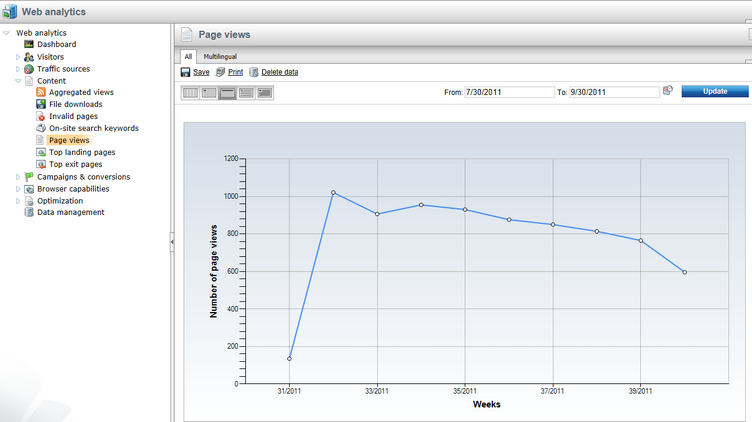
Please read the Web analytics reports topic to find out more about individual statistics and learn about the functionality provided by the built‑in reports.
Even though the module provides many statistics and tracking options out‑of‑the‑box, you may also wish to track custom events that are unique for your website. For instructions on how to do this, please refer to the Adding custom analytics topic.
When a tracked event (such as a page view, file download, etc.) occurs, the system stores a record in the application's memory. The application then periodically writes the memory records into log files in the ~/App_Data/CMSModules/WebAnalytics folder. The names of the files use the following format:
<event type>_<date>_<time>.log
|
Disabling memory logging for analytics
The intermediate memory storage step improves the performance of the web analytics logging on high-traffic websites. The logging does not use up a significant amount of memory, but you can configure the system to directly log analytics records into physical files if you need to fully minimize the application's memory usage.
Add the following key to the appSettings section of the application's web.config file:
|
The Process analytics log global scheduled task reads the content of all analytics log files every minute (or other scheduled interval) and imports the processed data into the database. You can view the status of the scheduled task and configure its settings in Site Manager -> Administration -> Scheduled tasks.
This data is then loaded from the database and presented in an easy to read format using web analytics reports (defined through the Reporting module).
You can manage the analytics data directly from the interface — either delete old data or generate sample data for evaluation purposes. Please see the Managing analytics data topic for further information.
|
Limitations
The Web analytics module only tracks content and events related to pages managed by Kentico CMS. It cannot track other content, such as html files or media files that are not served by the CMS.
Delay in the displaying of results
You may notice a delay between the time that an event occurs on the website and the time the web analytics statistics are updated. All tracked events are first stored in temporary files on the local file system and need to be processed by a scheduled task. |