Language status overview |

|

|

|

|
|
Language status overview |

|

|

|

|
|
|
||
The List mode of CMS Desk provides an overview of document language versions. You can select a node in the content tree and switch to List mode, which shows all child documents placed under the given node.
The Languages column displays flags with differently colored backgrounds for all languages available on the website. The flags represent particular language versions of documents and indicate the following statuses:
•Green - Translated - the document is available in the given language and up-to-date. The actual language of the document's content has no effect on the status, the system only checks whether the language version exists.
•Orange - Outdated - the language version exists for the document, but is outdated. The system considers language versions to be outdated if the default language version of the document has been modified (or published when using workflow) more recently.
•Red - Not available - the document does not exist in the given language. You can also see the ![]() icon next to documents in this status, both in the listing and in the content tree.
icon next to documents in this status, both in the listing and in the content tree.
Clicking a Translated or Outdated flag redirects you to the Edit -> Page tab of the appropriate language version of the document. If you click a Not available flag, the language versions's creation dialog opens.
The Document name column displays the names of the documents in the currently edited culture. If the document version does not exist in this language, the column displays the name from the default culture with the default culture code appended in brackets.
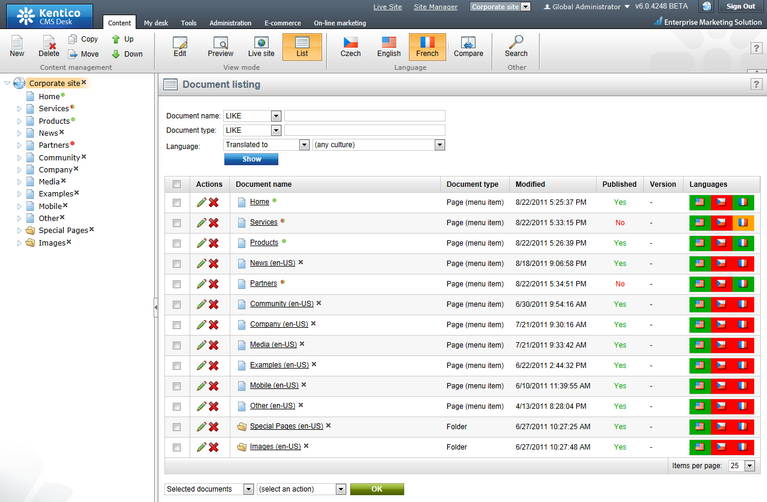
If you hover a flag with the mouse cursor, an info box is displayed, giving additional information about the language version.
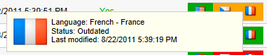
You may also view the language statuses separately for individual documents. To do so, select a document in the content tree and switch to the Properties -> Languages tab. Here you can also use the following actions for individual language versions:
•![]() Edit culture version - allows you to edit the fields for the given language version of the document (i.e. opens the Edit -> Form tab in CMS Desk).
Edit culture version - allows you to edit the fields for the given language version of the document (i.e. opens the Edit -> Form tab in CMS Desk).
•![]() Create new culture version - shown for languages in which the document is not available. Clicking the action creates a new version of the document in the given language.
Create new culture version - shown for languages in which the document is not available. Clicking the action creates a new version of the document in the given language.
•![]() Translate document - opens a dialog where you can submit the document for translation to the given language, using a specified Translation service.
Translate document - opens a dialog where you can submit the document for translation to the given language, using a specified Translation service.
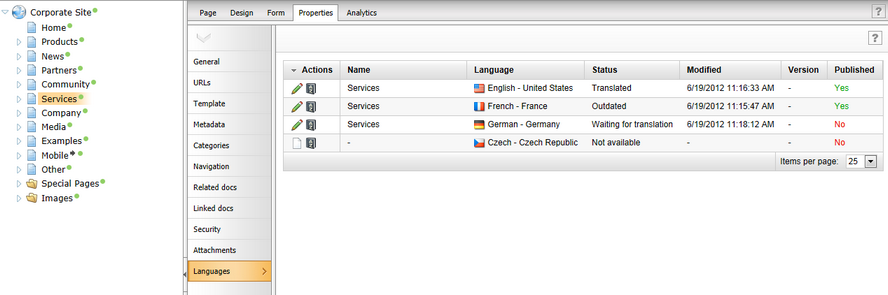
The Languages tab can be displayed or hidden for members of particular roles. This can be set up using UI personalization.