Managing robots.txt |

|

|

|

|
|
Managing robots.txt |

|

|

|

|
|
|
||
You can give instructions to web crawlers and other robots using the Robots Exclusion Protocol, i.e. a robots.txt file. The primary purpose of robots.txt files is to exclude certain pages from search engine indexing. Like with Sitemaps, the provided instructions are only considered as recommendations and may be ignored by some robots.
The most direct way to use robots.txt with Kentico CMS is to physically add the text file into the root of your web project. However, this scenario does not allow you to assign different robots.txt files to specific websites (if there are multiple sites running on your installation). Additionally, it may be difficult to access the file system in certain types of hosting environments.
The recommended approach is to create a dedicated document in your site's content tree and make it return the appropriate text response:
1. Create a standard Page (menu item) document.
oYou can use the predefined SEO -> Robots.txt page template to quickly implement robots.txt documents.
2. Add a Custom response web part to the page.
3. Configure (![]() ) the Custom response web part to generate a valid robots.txt response according to the following steps:
) the Custom response web part to generate a valid robots.txt response according to the following steps:
a.Set the Content type property to text/plain.
b.Enter an appropriate Encoding type, for example UTF-8.
c.Set the Status code of the response to 200.
d.Add the actual robots.txt instructions into the Content property, just like you would in a physical text file. This property supports K# macro expressions, so you can dynamically load values from the current system data if needed.
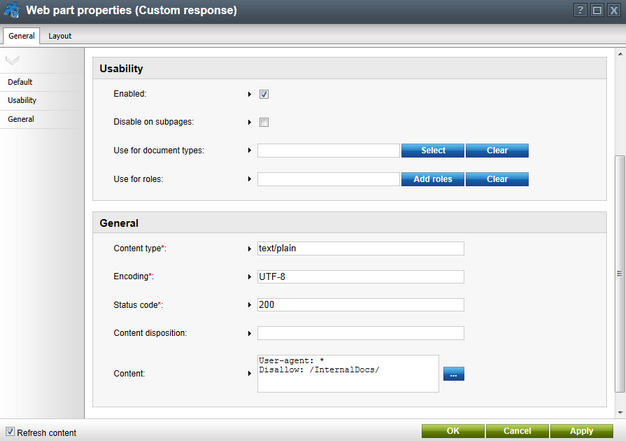
4. Go to Site Manager -> Settings -> URLs and SEO and enter the path of your robots.txt document into the Robots.txt path setting.
oYou can specify a different value for each site by using the Site selector above the settings tree.
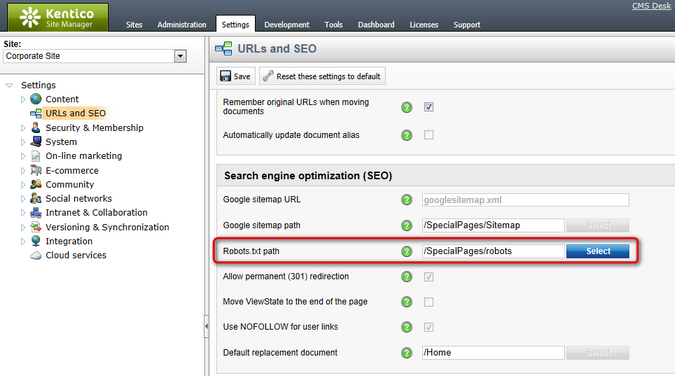
The output of the specified document is always available under the standard <website domain>/robots.txt URL, regardless of the document's location in the content tree. Compliant web crawlers read the instructions from this URL before processing other pages on the website.
|
Enabling the .txt extension
To ensure that the <domain>/robots.txt URL is available, you need to configure your application to handle all request extensions:
1.Edit your application's web.config file. 2.Find the system.webServer section directly under the web.config root (i.e. not under a specific <location> element). 3.Add the following attribute to the <modules> element:
|
|
Excluding documents manually
You can also configure individual documents to be excluded from search engine listings without the need to prepare a robots.txt file.
1. Select the given document in the CMS Desk content tree. 2. Open the Properties -> Navigation tab. 3. Enable the Exclude from search property. 4. Click
The system automatically adds the following meta tag to the <head> section in the HTML output of such pages:
<meta name="robots" content="noindex,nofollow" />
This instructs web crawlers not to index the page and to ignore any links in the content. |