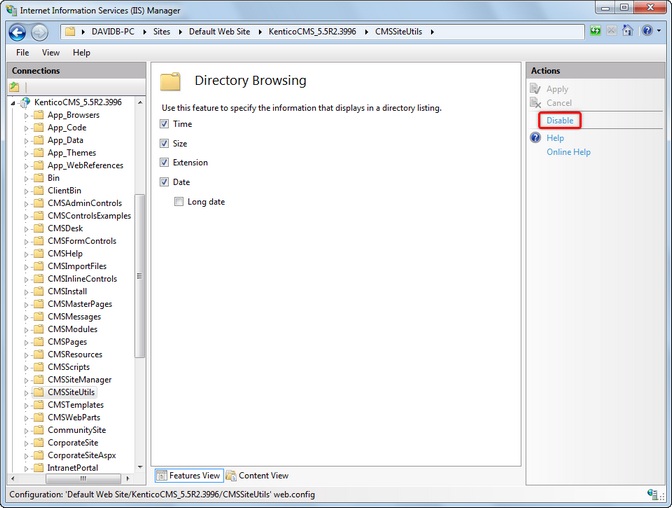Folder structure and import/export |

|

|

|

|
|
Folder structure and import/export |

|

|

|

|
|
|
||
Kentico CMS uses a single folder structure, even if you manage multiple websites in a single installation. The following list describes the main folders and how they are affected during the import and export:
•App_Browsers
•App_Code (or Old_App_Code if you installed Kentico CMS as a web application)
•- CMSModules\<module_name> (folders of custom modules)
•- Global (exports with any site, needs to be created manually; the folder is exported if the 'Export global folders' option is checked in Step 2 of the export process)
- <site code name> (exports with given site, needs to be created manually; the folder is exported if the 'Export site folders' option is checked in Step 2 of the export process)
•App_Data
•- CMSModules\<module_name> (folders of custom modules)
•App_Themes
- <stylesheet name> (all folders related to stylesheets assigned to or used on the website)
•App_WebReferences
•aspnet_client
•bin
•ClientBin
•CMSAdminControls
•CMSControlsExamples
•CMSDesk
•CMSFormControls (all form controls selected in Step 2 of the export process are exported with any site)
•CMSGlobalFiles (exports with any website, needs to be created manually; folder is exported if the 'Export global folders' option is checked in Step 2 of the export process)
•CMSImportFiles
•CMSInlineControls (all inline controls selected in Step 2 of the export process are exported with any site)
•CMSInstall
•CMSMasterPages
•CMSMessages
•CMSModules
• - Forums\Controls\Layouts\Custom (forum custom layouts; exported with any website, needs to be created manually;folder is exported only if the 'Copy forum custom layouts folder' option is checked in Step 2 of the export process)
•- <module name> (folders of custom modules)
•CMSPages
•CMSResources
•CMSScripts (CMSScripts\Custom is a custom file folder and is part of the export package—the folder contains JavaScript files)
•CMSSiteManager
•CMSSiteUtils
•CMSTemplates (all files for selected ASPX page templates are exported with any site, page templates in other folders are exported as well if they are assigned/used in the given site;whole folder is exported if the 'Export ASPX templates folder' option is checked in Step 2 of the export process)
•CMSWebParts (all web parts selected in Step 2 of the export process are exported with any site; if the web part uses some additional files, they must be placed in a folder in format <webpartCodeName>_files; files that are not registered as web parts are not included in the export package)
•<site code name> (exports with given site, needs to be created manually or may be created automatically when storing files on the disk; the folder is exported if the 'Export site folders' option is checked in Step 2 of the export process)
- Files (default folder for storing files if the system is configured for saving files on the disk)
Here's the explanation of colors:
•red - system folder, do not make changes or place your files here unless you want to modify the administration interface
•blue - folders for custom files, part of the export package
•green - folders for custom files, part of the export package, may need to be created manually
•black - service folders (import files, import/export)
It is highly recommended to disable Directory Browsing in IIS for websites on live servers, at least for the CMSSiteUtils directory. If enabled, sensitive data from site export/import packages, such as user credentials, could be accessed directly from the browser.