Document listing |

|

|

|

|
|
Document listing |

|

|

|

|
|
|
||
On the CMS Desk -> Content -> List tab, you can see an overview of documents placed under the currently selected document in the content tree. You can filter the displayed pages using the filter above the list.
The Document name column displays the names of the documents in the currently edited culture. If the document's version in this culture does not exist, the column displays the name from the default culture with the default culture code appended in brackets. Document status icons are displayed next to document names in this column, the same as in the content tree. To learn more about these icons, please refer to Content management -> Editing content -> Document status icons.
The Languages column displays the status of the document's particular language versions. More information about language statuses can be found in Development -> Multilingual content -> Managing multilingual websites -> Language status overview.
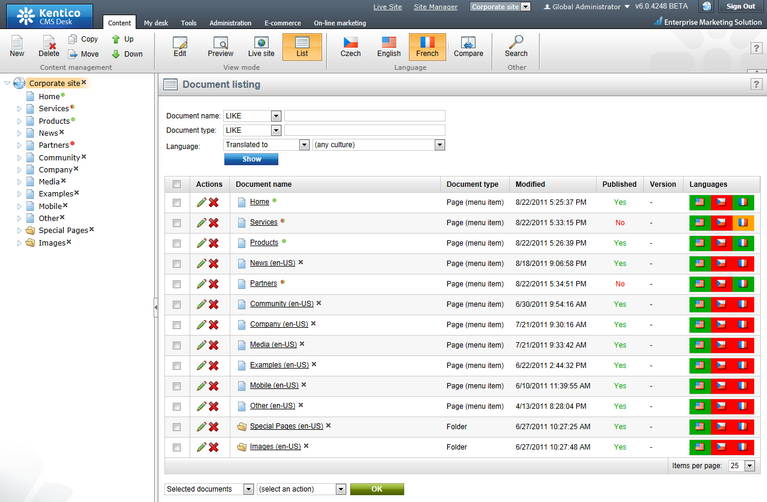
The following operations can be performed for individual documents:
•![]() Edit - by clicking the icon, you get redirected to the document's Edit -> Page tab in the currently selected culture.
Edit - by clicking the icon, you get redirected to the document's Edit -> Page tab in the currently selected culture.
•![]() Delete - deletes the document.
Delete - deletes the document.
•The ![]() action opens a context menu with further options that may be used to change the position of the document on the given level of the content tree:
action opens a context menu with further options that may be used to change the position of the document on the given level of the content tree:
•![]() Top
Top
•![]() Up
Up
•![]() Down
Down
•![]() Bottom
Bottom
•Clicking a document's name selects it in the content tree, which causes the list to display the documents found under it.
You can also perform bulk actions with the listed documents using the two drop-down lists at the bottom. First, you need to select from the following two options in the first drop-down list:
•Selected documents - performs the action only with the documents selected by the check-boxes (![]() ).
).
•All documents - performs the action with all listed documents.
Then you need to choose the action:
•Move - moves the documents to the location specified in a raised pop-up dialog.
•Copy - copies the documents to the location specified in a raised pop-up dialog.
•Link - creates a linked document in the location specified in a raised pop-up dialog.
•Delete - deletes the documents.
•Delete documents and their history (documents can't be restored) - deletes the documents permanently without storing them in the recycle bin, which can be accessed in CMS Desk -> My Desk -> Bin.
•Delete all culture version of the specified documents - if the documents have multiple language versions, all of them will be removed. If disabled, only the versions belonging to the currently selected culture will be deleted.
•Translate - submits the documents for translation into the language currently selected on the main toolbar (via an external service).
•Publish/Archive - this option publishes or archives the selected documents. Before the operation is performed, a dialog is displayed, listing the selected documents and offering the following extra options:
•Publish/Archive all culture versions of specified documents - if enabled, all culture versions of the documents will be published/archived.
•Publish/Archive also all child documents - if enabled, all documents located under the selected documents will be published/archived too.
•Perform Undo check-out for checked out documents - this option is displayed only if you want to perform the operation for a document which is checked out (currently edited by some user). If you enable this options, such documents will be published/archived too.
and click OK to perform the action.