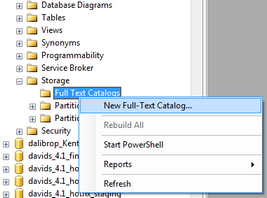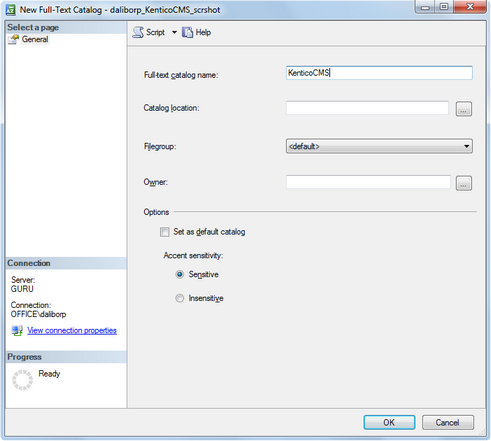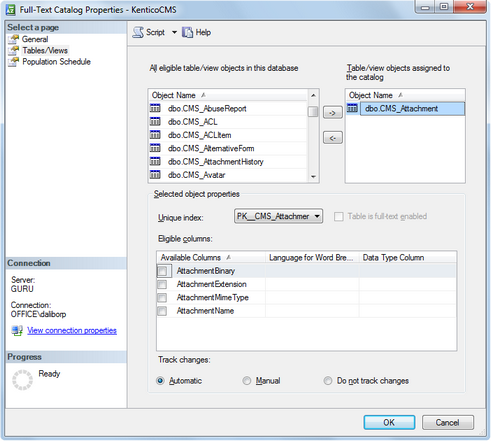Use the following steps to configure your Kentico CMS database for full-text search in file attachments:
1. Start Microsoft SQL Server Management Studio .
o If you cannot use SQL Server Management Studio on your database server, you can configure the full-text search through a script instead.
2. Locate your Kentico CMS database.
3. Unfold the Storage sub-folder, right-click Full Text Catalogs and click New Full-Text Catalog .
4. Type a Full-text catalog name and click OK .
5. Right-click the new full-text catalog and choose Properties .
6. In the Full-Text Catalog Properties dialog, click the Tables/Views tab.
7. Assign the CMS_Attachment table to the catalog.
a. Check the box next to the AttachmentBinary column
b. Set the Language for Word Breaker to English or another value
c. Set the Data Type Column to AttachmentExtension
8. Click OK .
You can now search through the content of basic files types stored in the database. See also:
• Searching PDF files
• Searching Microsoft Office documents
Enabling attachment search for the SQL search
Perform the following steps if you wish to search attachments using the SQL search :
Note
The SQL search engine is obsolete. It is recommended to use the Smart search instead. In that case you only need to enable the Search in attachments property of the relevant smart search results web parts.
1. Sign in to Site Manager and go to Development -> Document types .
2. Edit the Root document type.
3. Open the Queries tab.
4. Edit the searchattachments query and uncomment the following part of the code:
SELECT View_CMS_Tree_Joined .*, View_CMS_Tree_Joined . NodeName AS SearchResultName
FROM CMS_Attachment INNER JOIN View_CMS_Tree_Joined
ON View_CMS_Tree_Joined . DocumentID = CMS_Attachment . AttachmentDocumentID
WHERE ( ##WHERE## ) AND
(( [AttachmentName] Like N'%' + @Expression + N'%' ) OR ( [AttachmentTitle] Like N'%' + @Expression + N'%' ) OR ( [AttachmentDescription] Like N'%' + @Expression + N'%' )) OR ( FREETEXT ( AttachmentBinary , @expression ))
ORDER BY ##ORDERBY##
Help URL:
http://devnet.kentico.com/docs/7_0/devguide/index.html?configuration_on_mssql_2005_and_2008.htm