Canned responses |

|

|

|

|
|
Canned responses |

|

|

|

|
|
|
||
Canned responses are pre-defined bits of text that are commonly used when communicating with customers. Support engineers usually define greetings and answers to frequently asked questions as canned responses in order to shorten the time needed to satisfy the customer.
The Chat module allows to define canned responses on two levels in terms of availability to users - publicly - for all support engineers, and privately - only for a particular user.
Public canned responses can be managed in the Chat UI in CMS Desk -> Tools -> Chat -> Canned responses.
To create a canned response, first select whether you want it to be global, i.e. available on all sites, or select a particular site in the Site drop-down list. Then click ![]() New canned response.
New canned response.
A canned response consists of a tag name and the response text itself.
To create a personal canned response, click ![]() Support chat settings.
Support chat settings.
In the windows that pops up, click ![]() New canned response. You can then input the tag name and canned response text and click
New canned response. You can then input the tag name and canned response text and click ![]() Save to save the response.
Save to save the response.
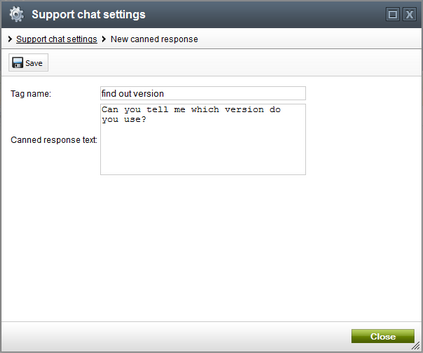
You can edit both public and private canned responses by clicking the ![]() Edit action button in their respective list. You can delete responses using the
Edit action button in their respective list. You can delete responses using the ![]() Delete button.
Delete button.
To insert a canned response using the mouse, click the Canned responses button, then click one of the canned responses in the list that appears.
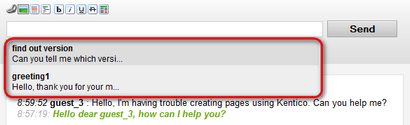
To insert a canned response using the keyboard, type "#" into the message text box. Then select the desired canned response using the arrow keys. You can find a particular response by typing the first characters of the tag name. Press Enter to insert the selected response.
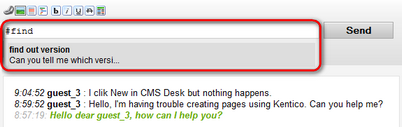
Support chat allows inserting macro expressions into canned responses. Entered macro expressions are resolved upon opening the support room window. Supported are the standard macro types, including custom macros.