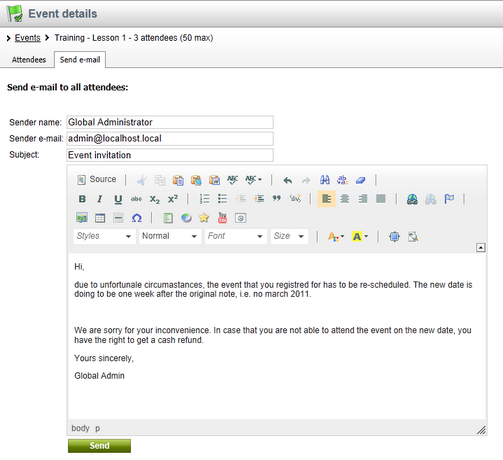Managing attendees |

|

|

|

|
|
Managing attendees |

|

|

|

|
|
|
||
Events can be managed in CMS Desk -> Tools -> Events. Here, you can see a list of all events defined on the currently edited site, their capacity, current numbers of registered attendees, etc.
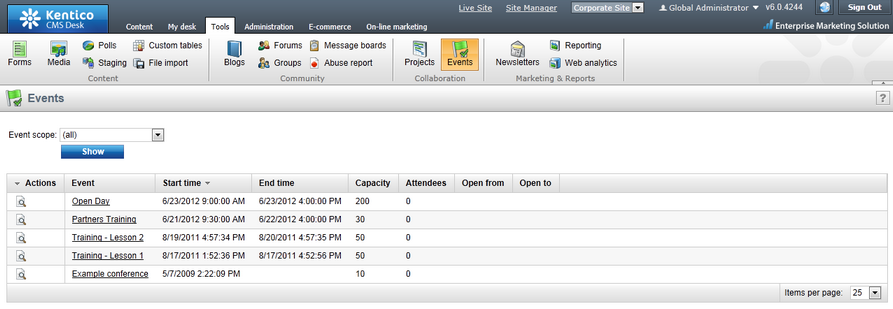
By clicking the event name in the Event column, you get redirected to the event document's editing interface in CMS Desk -> Content -> Edit. If you click the View (![]() ) icon next to an event, you get redirected to the event's editing interface where attendees can be managed.
) icon next to an event, you get redirected to the event's editing interface where attendees can be managed.
It is split into two tabs, while the Attendees tab will be displayed initially. Here, you can see a list of all attendees registered for the event. New attendees can be added to the event manually after clicking ![]() New attendee above the list. The following actions can be performed with each attendee:
New attendee above the list. The following actions can be performed with each attendee:
•![]() Edit - redirects you to the registration editing form where you can modify details submitted by the attendees on registration.
Edit - redirects you to the registration editing form where you can modify details submitted by the attendees on registration.
•![]() Delete - clicking this icon removes the attendee from the event.
Delete - clicking this icon removes the attendee from the event.
•![]() Resend invitation e-mail - clicking this icon sends the invitation e-mail to the respective attendee. See E-mail invitations for more details.
Resend invitation e-mail - clicking this icon sends the invitation e-mail to the respective attendee. See E-mail invitations for more details.
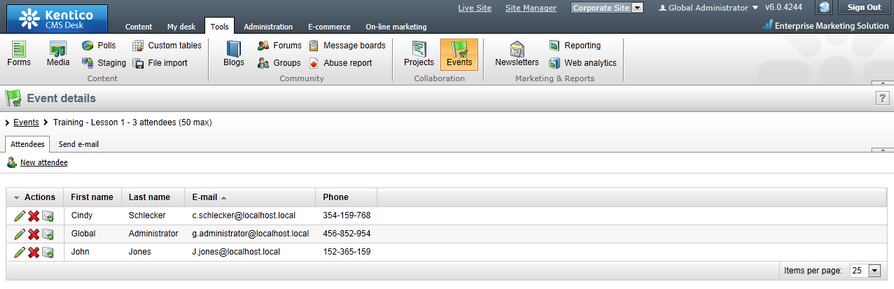
On the Send e-mail tab, you can send an e-mail to all attendees currently registered for the event. This may come in handy in case of changes in the event schedule, when sending additional information about the event, etc.