Autoresponder e-mails |

|

|

|

|
|
Autoresponder e-mails |

|

|

|

|
|
|
||
Autoresponder e-mails can be configured on the Autoresponder tab of a form's editing interface.
When you navigate to the tab for the first time, only the Confirmation e-mail source field drop-down list will be visible. Expand it and choose the form field where users will enter their e-mail address, so that the system knows where to send the automatic response. This means that autoresponder e-mails can only be used with forms where such a field is present (however, this should be the case with most real-world on-line forms).
Once a field is chosen, the following additional options will be displayed:
•From e-mail - e-mail address from which the autoresponder e-mails will be sent (the From field of the e-mail message).
•Subject - subject of the autoresponder e-mails.
You can then define the body content of the e-mails through the text area and WYSIWYG editor. The Generate table layout button generates a table with all field names in the left column and their values in the right column. Particular field names and their values can also be entered separately by selecting a field from the Available fields listbox and clicking the Insert label or Insert value buttons
Macros may be utilized in the values of these fields, as described in the Using macros with forms topic.
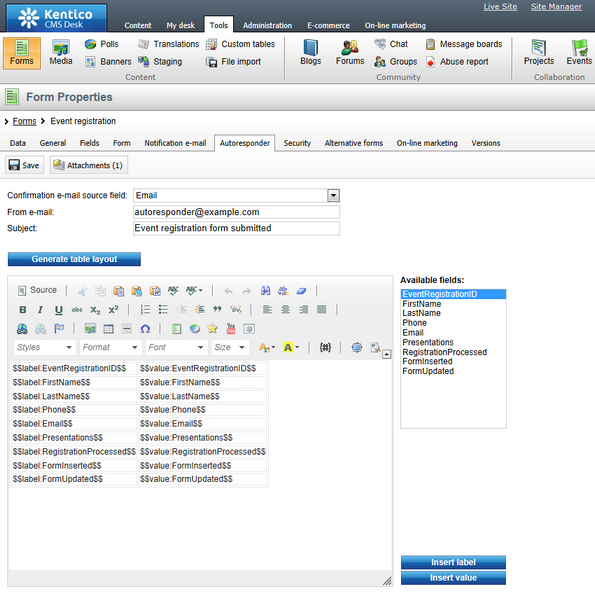
The ![]() Attachments button in the header of the tab allows you to add files to the autoresponder e-mail, such as a detailed event agenda, white papers, etc. You can see the current number of attachments in the button's caption. Clicking the button opens a dialog where you can manage the attachments. The
Attachments button in the header of the tab allows you to add files to the autoresponder e-mail, such as a detailed event agenda, white papers, etc. You can see the current number of attachments in the button's caption. Clicking the button opens a dialog where you can manage the attachments. The ![]() Paste to text action may be used to insert image attachments directly into the body of the e‑mail (to the current cursor position).
Paste to text action may be used to insert image attachments directly into the body of the e‑mail (to the current cursor position).
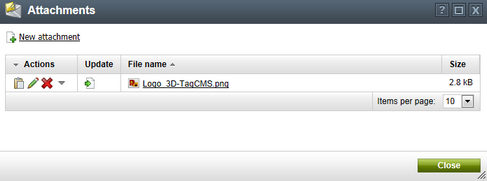
When everything is configured as required, click ![]() Save to save the autoresponder settings.
Save to save the autoresponder settings.