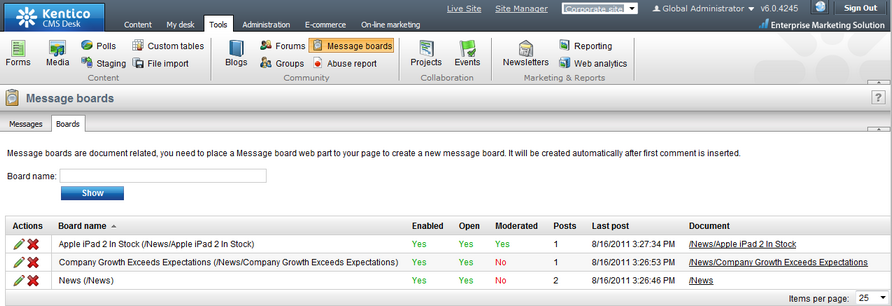Administrating message boards |

|

|

|

|
|
Administrating message boards |

|

|

|

|
|
|
||
Message boards administration can be performed in CMS Desk -> Tools -> Message boards. The section is divided into two tabs.
Messages tab
On this tab, moderators can manage board messages. By default, there are only messages requiring approval displayed when you access the page, so that the moderator sees only new messages that need to be approved or rejected. Until the messages are approved, they won't be displayed on the message board. Rejected messages won't be displayed either.
Using the filter above the list, you can determine which messages you want to display. The following filtering parameters are available:
•Site name - only messages from the selected site will be displayed
•Board name - only messages from the selected message board will be displayed
•User name - only messages posted by the user specified here will be displayed; you can also enter only a part of the user name
•Text - only messages containing the entered text will be displayed
•Is approved - you can choose whether to display only approved or disapproved messages
•Is SPAM - you can choose whether to display only messages marked or not marked as SPAM
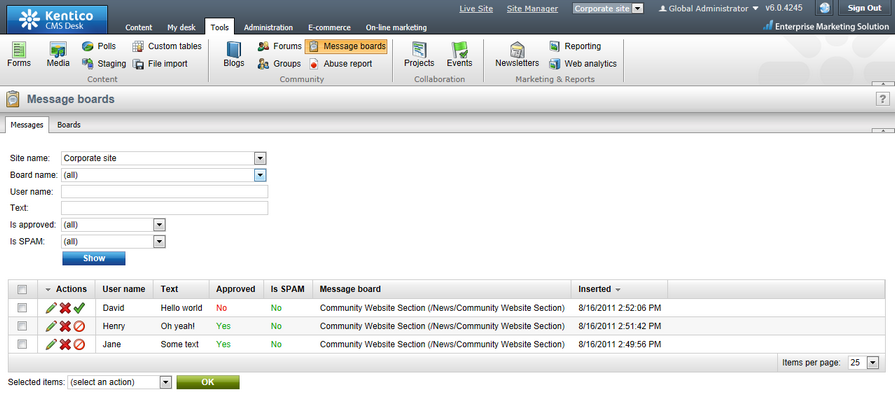
Messages in the list can be Approved (![]() ), Rejected (
), Rejected (![]() ), Deleted (
), Deleted (![]() ) or Edited (
) or Edited (![]() ). If you choose to edit a message, the following window pops up, letting you make changes to it. You can also select more messages using the check-boxes and perform one of these actions for all of them using the Selected items drop-down list and clicking the OK button.
). If you choose to edit a message, the following window pops up, letting you make changes to it. You can also select more messages using the check-boxes and perform one of these actions for all of them using the Selected items drop-down list and clicking the OK button.
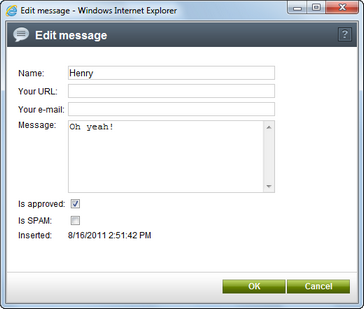
Boards tab
On this tab, you can see a list of all message boards on the current site. Using the Board name field above the list, you can filter the displayed message boards. You don't need to enter the exact name, you can enter only a part of it and the list will display all message boards with name containing the entered expression. It is a good idea to give your message boards well-descriptive names so that you can tell one from another and search efficiently.
Message boards can be Edited (![]() ) and Deleted (
) and Deleted (![]() ) on this tab.
) on this tab.