Modifying the home page structure |

|

|

|

|
|
Modifying the home page structure |

|

|

|

|
|
|
||
Now you will learn how you can modify the home page structure. We will add a web part displaying the current time to the bottom of the page.
Click Home in the content tree and click the Design tab. We will add another web part to the zoneCenter web part zone. Click the Add web part (![]() ) icon in the top right corner of the zone.
) icon in the top right corner of the zone.
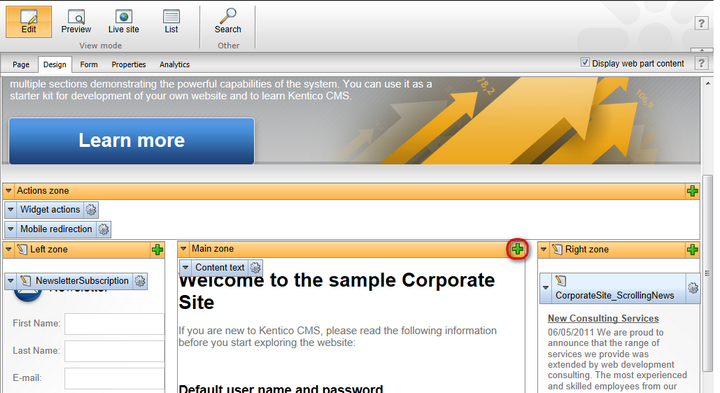
The Select web part dialog will be opened. Choose the General -> Date & time web part and click OK.
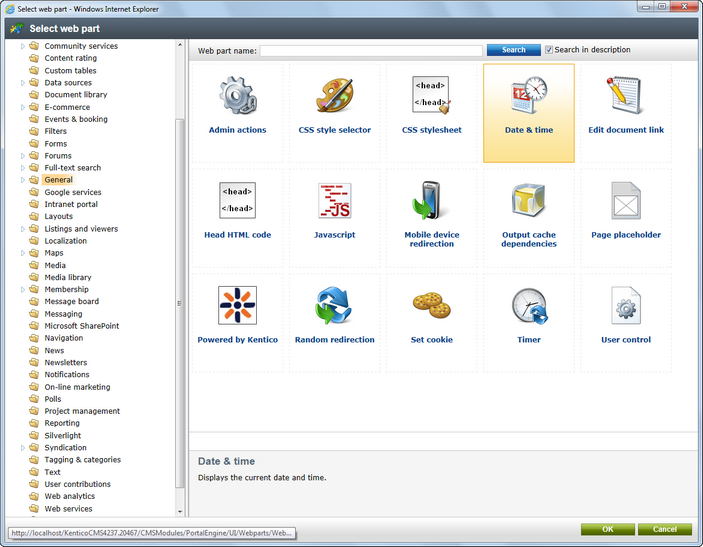
Next, the Web part properties dialog will be opened. Enter the following values:
•Web part container: Corporate Site - List box content
The dialog now looks like this:
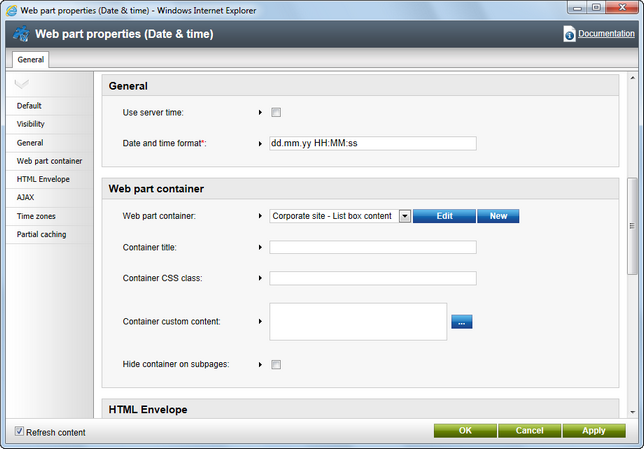
Click OK to save the changes and add the web part to the zone. Click Live site in the main toolbar to view the new design of the home page:
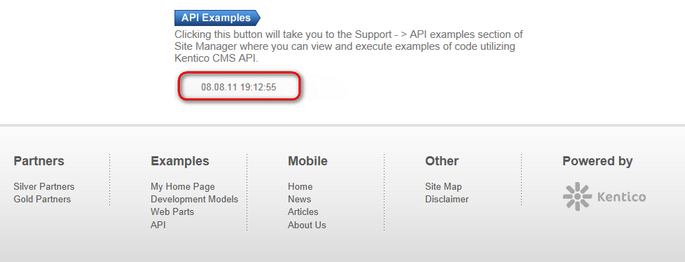
You have learned how to modify the structure of an existing page template and how to work with web parts.
|
Tip: Testing the changes without switching to the view mode
You can quickly test the changes you make to the properties of a web part by opening/refreshing the website in a new browser window.
It's also useful to use tabbed browsing support for easy switching between the CMS Desk and Site Manager interface. |