Publishing polls |

|

|

|

|
|
Publishing polls |

|

|

|

|
|
|
||
There are two ways how you can publish a poll on your website:
•Content editors can place a poll into editable regions of a page using the Insert Poll button on the WYSIWYG editor toolbar.
•Developers can place a poll on the page using the Polls -> Poll web part.
•Users with appropriate permissions can insert a poll into a widget zone of a page using the Forms & Surveys -> Poll widget.
After defining your poll, you need to go to CMS Desk -> Content and navigate to the page where you want to have the poll displayed. Switch to the Edit -> Page tab and edit the page content using the built-in WYSIWYG editor. You will insert the poll by clicking the Insert Poll (![]() ) button on the WYSIWYG editor toolbar.
) button on the WYSIWYG editor toolbar.
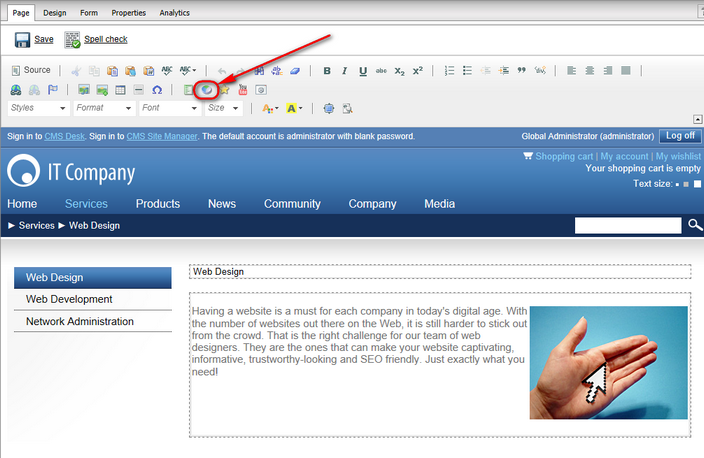
The poll will be inserted as an Inline widget. First, the Poll widget's configuration dialog will be displayed, where you can set its properties. Most importantly, the poll that should be displayed must be selected via the Poll name property. To do this, click the Select button and open the Select item dialog window. Here you may first need to set the Site property if available, and then select one of the available polls.
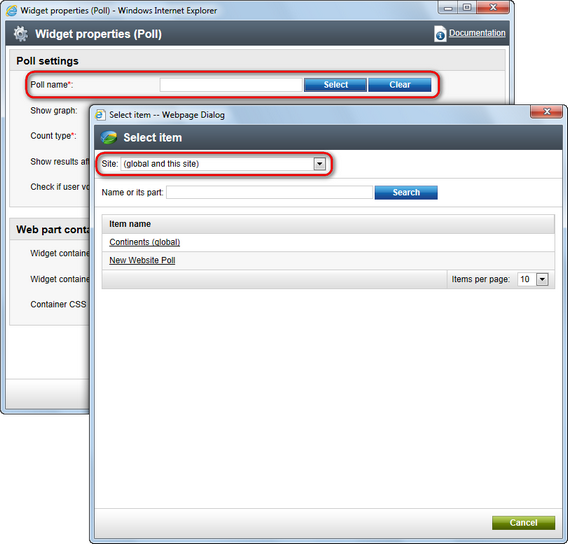
Once configured, the poll will be placed on the page, represented by a placeholder image in the editable text region. The properties of the poll widget can be edited at any time by double‑clicking the placeholder image.
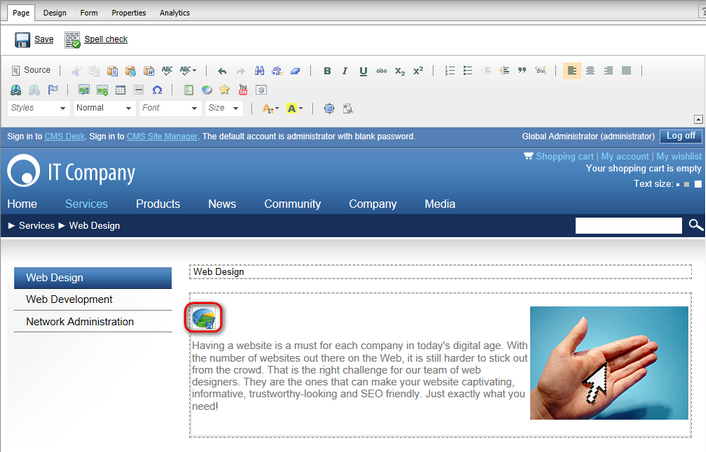
The placeholder image will be replaced by the actual poll on the live site.
If you are a developer, you can go to CMS Desk -> Content -> Edit and from the content tree choose the page where you want to put the poll. Switch to the Design tab and add the Polls -> Poll web part into a zone on the page.
You need to enter the code name of the poll. Then you can configure some additional settings of the poll that are described in more detail in the Kentico CMS Web Parts reference.
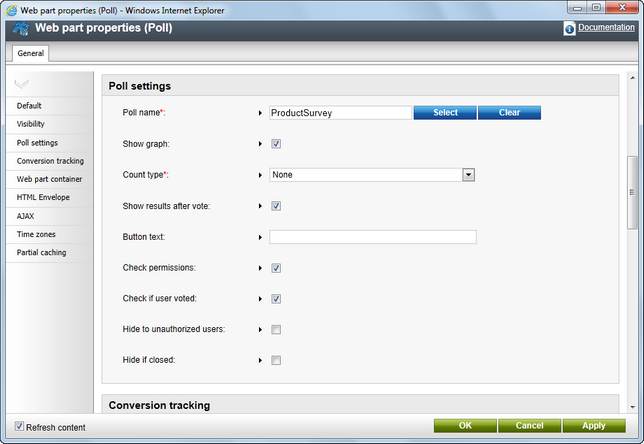
If you are using ASPX page templates, you need to drag-and-drop the ~/CMSWebParts/Polls/Poll.ascx user control (web part) onto your ASPX page.
|
Please note
If both global and site poll have the same code name, the value of the Poll name property will be returned in the .<pollname> format when selecting the global poll from the Select item dialog. When entering the value manually, to put the global poll on the page you need to enter the value in the same format.
|
|
Tip: Global polls not showing up in the list
If global polls are not showing up in the list of polls, you may need to enable them in Site Manager -> Settings -> Content -> Polls; more details can be found in the Security topic. You may also need to enable the particular poll for the given website. This can be done in CMS Desk -> Tools -> Polls; more details can be found in the Managing polls topic.
|