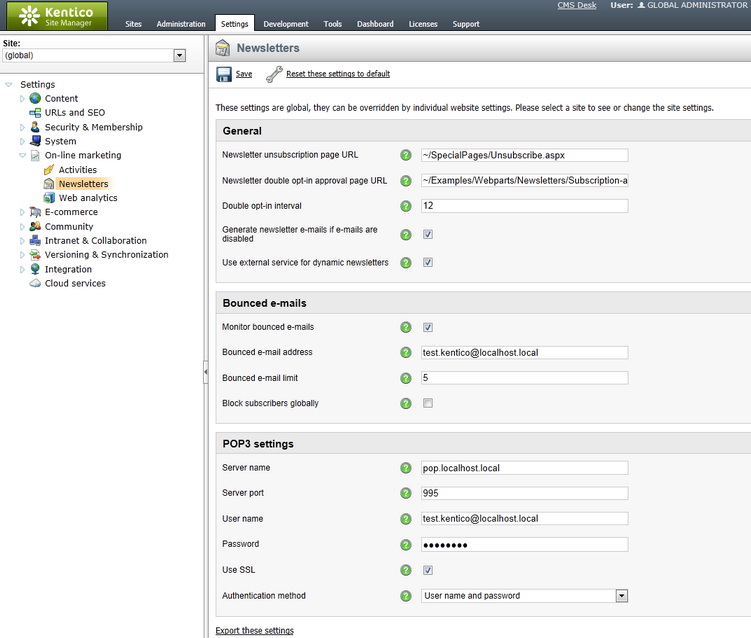Settings |

|

|

|

|
|
Settings |

|

|

|

|
|
|
||
Site‑level or global newsletter settings can be configured at Site Manager -> Settings -> On‑line marketing -> Newsletters. The following options are available:
General
•Newsletter unsubscription page URL - sets the URL of the page where users can unsubscribe from a newsletter. The Newsletter unsubscription web part must be must be placed on the specified page to ensure the required functionality. The value of this setting is inherited by individual newsletters if their Unsubscription page URL property is not set. If empty, the ~/CMSPages/Unsubscribe.aspx default system page is used.
•Newsletter double opt-in approval page URL - sets the URL of the page where users can confirm their subscription to a newsletter with double opt-in enabled. The Subscription approval web part must be placed on the specified page to ensure the required functionality. The value of this setting is inherited by individual newsletters if their Approval page URL property is not set. If empty, the ~/CMSModules/Newsletters/CMSPages/SubscriptionApproval.aspx default system page is used.
•Double opt‑in interval - sets the length (in hours) of the time interval during which users will be allowed to confirm their subscription to a newsletter that uses double opt‑in. If a user does not activate their subscription within the specified number of hours, the link in their confirmation e‑mail will expire and become invalid. The same time limit is also applied to unsubscription requests submitted through the Unsubscription request web part.
•Generate newsletter e-mails if e-mails are disabled - if enabled, newsletter e-mails will be generated and saved into the E-mail queue even if the sending of e-mails is disabled in Site Manager -> Settings -> System -> E-mails.
•Use external service for dynamic newsletters - if enabled, the scheduled tasks that are created to ensure the mail‑out of new dynamic newsletters will be set to be processed by the external scheduling service by default. Please note that this does not change the settings of existing dynamic newsletter tasks. If you wish to configure these to use the external scheduler Windows service, you will have to enable their Use external service property manually in the Site Manager -> Administration -> Scheduled tasks interface (remember to select the appropriate site, these tasks are not global).
Bounced e-mails
•Monitor bounced e-mails - indicates if bounced e-mails should be tracked for newsletter subscribers. Bounced e-mails are received whenever there is a problem with the delivery of a newsletter issue to a subscriber.
•Bounced e-mail address - sets the address to which bounced e-mails are sent when the delivery of a newsletter issue to a subscriber fails. If set, this address is used in the From field of newsletter issue e-mails.
•Bounced e-mail limit - sets the amount of bounced e-mails that can be counted for a subscriber before the system blocks them from receiving further newsletter issues. This limit is set for all newsletters under the selected site. If 0 is entered, subscribers will never be blocked automatically, but their bounced e-mail count will still be tracked and displayed in the CMS Desk -> Tools -> Newsletters interface.
•Block subscribers globally - if checked, bounces will be added to all subscribers that have the same e-mail address. This is applied across all sites in the system. Please note that this setting does not ensure consistency between the bounce counts of all subscribers with a shared address, only that new bounces will be added to all of them.
POP3 settings
•Server name - sets the domain name or IP address of the mail server where the bounced e-mails are stored. POP3 is used to check the server and monitor bounced e-mails.
•Server port - specifies the number of the port used to connect to the mail server.
•User name - sets the user name used for authentication against the mail server.
•Password - sets the password used for authentication against the mail server.
•Use SSL - indicates whether the connection to the mail server should be secured using SSL.
•Authentication method - allows the selection of the authentication method used for the connection to the mail server. Options include basic user name and password authentication and several challenge‑response mechanisms. The Auto option uses APOP if the server supports it and plain text user name and password authentication otherwise.