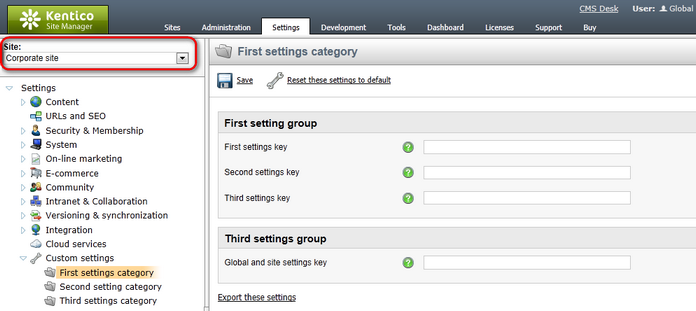Managing custom settings |

|

|

|

|
|
Managing custom settings |

|

|

|

|
|
|
||
Here you will learn how to manage custom settings categories, groups and keys on your website. This can be done in Site Manager -> Development -> Custom settings.
If you need to edit properties of a category, click the category in the categories tree. On the General tab, you can modify its general properties:
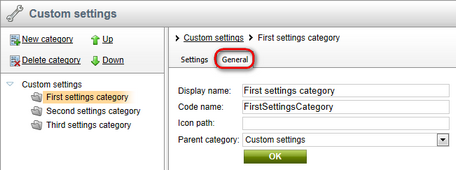
Category properties:
Display name |
The name of the category displayed to website administrators. |
Code name |
The name of the category used in the code. |
Icon path |
The icon displayed next to the category caption; you can enter either a full relative path beginning with ~ (e.g. ~/App_Themes/Default/Images/CMSModules/list.png) or a short path beginning under the Images folder of the current skin (e.g. CMSModules/list.png). |
Parent category |
The category where this custom category belongs; you can select another parent category to move the custom category under a different category. |
The Settings tab allows you to manage category groups and their keys:
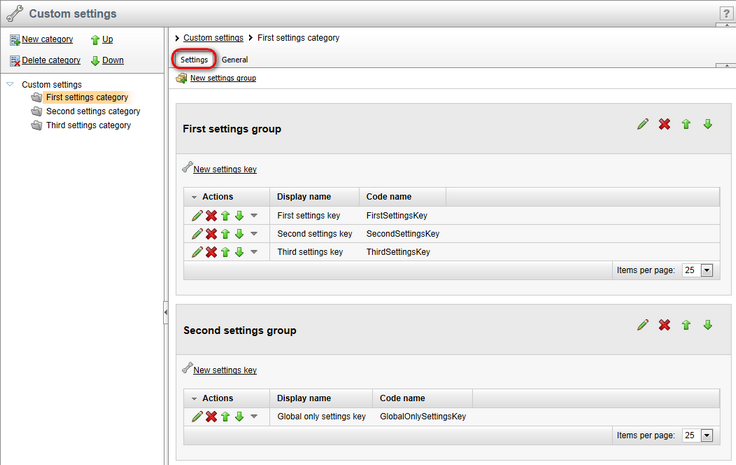
Custom categories can also be deleted using the ![]() Delete category link and they can be moved
Delete category link and they can be moved ![]() Up and moved
Up and moved ![]() Down in the Custom settings categories tree.
Down in the Custom settings categories tree.
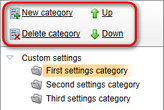
If you need to edit properties of a group, on the Settings tab of the selected category choose to Edit (![]() ) the particular group and make the required alterations:
) the particular group and make the required alterations:
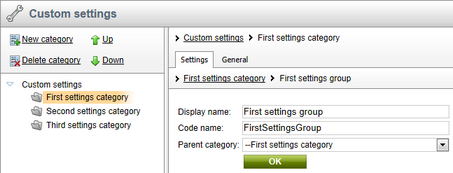
Group properties:
Display name |
The name of the group displayed to website administrators. |
Code name |
The name of the group used in the code. |
Parent category |
The category where this group belongs; you can select another parent category to move the custom group to a different category. |
The group can also be Deleted (![]() ), Moved Up (
), Moved Up (![]() ) and Moved down (
) and Moved down (![]() ).
).
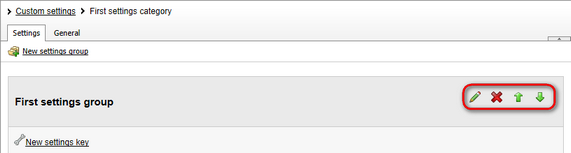
If you need to edit properties of a key, on the Settings tab of the respective category choose to Edit (![]() ) the particular key and make the required alterations:
) the particular key and make the required alterations:
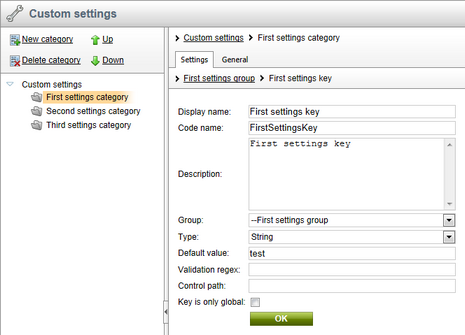
Key properties:
Display name |
The name of the key displayed to website administrators. |
Code name |
The name of the key used in the code. |
Description |
The text describing the key. |
Group |
The group where this key belongs; you can select another group to move the key to a different group. |
Type |
The type of the key value; you can choose the boolean, integer, double or string value type. The value entered in Site Manager -> Settings -> Custom settings will be validated against the Type property. |
Default value |
The default value of the key. Values of custom keys can be reset to default in Site Manager -> Settings -> Custom settings using the Reset these settings to default link. |
Validation regex |
The regular expression used to validate the entered value. |
Control path |
The path to the control that will be used to edit the value, e.g. ~/CMSFormControls/SimpleCountrySelector.ascx. You can create your custom form control and set its path. |
Key is only global |
If checked, all available sites will share the same custom key settings. |
The key can also be Deleted (![]() ), Moved Up (
), Moved Up (![]() ) and Moved Down (
) and Moved Down (![]() ).
).
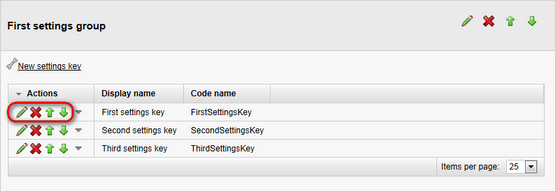
|
Please note
If you check the Key is only global checkbox while editing a key, this key will not be available in Site Manager -> Settings unless you choose (global) from the Site drop-down list. See examples below:
|
a) The (global) option is selected -> the Global only settings key is visible.
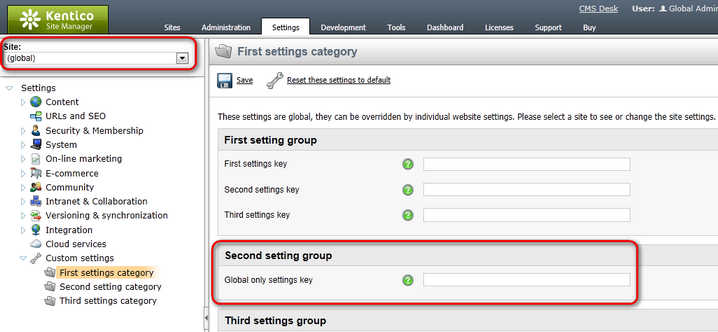
b) A particular site is selected -> the Global only settings key is hidden.