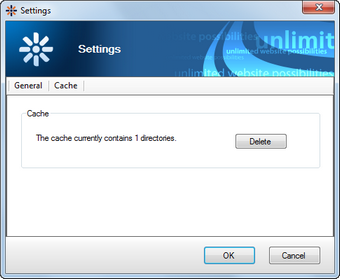Upgrading and hotfixing |

|

|

|

|
|
Upgrading and hotfixing |

|

|

|

|
|
|
||
Kentico CMS instances can be upgraded and hotfixed using Kentico Installation Manager. There are two actions related to these tasks on the main panel:
•![]() Upgrade/Hotfix - opens a pop-up window where the currently selected instance can be upgraded or hotfixed.
Upgrade/Hotfix - opens a pop-up window where the currently selected instance can be upgraded or hotfixed.
•![]() Check - checks if there are any new upgrades or hotfixes available for any of the managed instances.
Check - checks if there are any new upgrades or hotfixes available for any of the managed instances.
You can upgrade or hotfix a Kentico CMS instance by selecting it in the list and clicking ![]() Upgrade/Hotfix in the main toolbar. After doing so, a pop-up window is displayed, listing all available upgrades and hotfixes in the tree on the left. After selecting an upgrade or hotfix from the tree, a list of all instances to which it can be applied is displayed in the list on the right, with description of the upgrade or hotfix below the list. After selecting an instance from the list, the following options are available:
Upgrade/Hotfix in the main toolbar. After doing so, a pop-up window is displayed, listing all available upgrades and hotfixes in the tree on the left. After selecting an upgrade or hotfix from the tree, a list of all instances to which it can be applied is displayed in the list on the right, with description of the upgrade or hotfix below the list. After selecting an instance from the list, the following options are available:
•Apply - the upgrade or hotfix will be downloaded and the Kentico Upgrade or Hotfix Utility contained in the package launched.
•Download - the upgrade or hotfix will only be downloaded, without being applied. It will be stored in C:\ProgramData\KIM and can be applied later.
When finished, click Close to return to the main window.
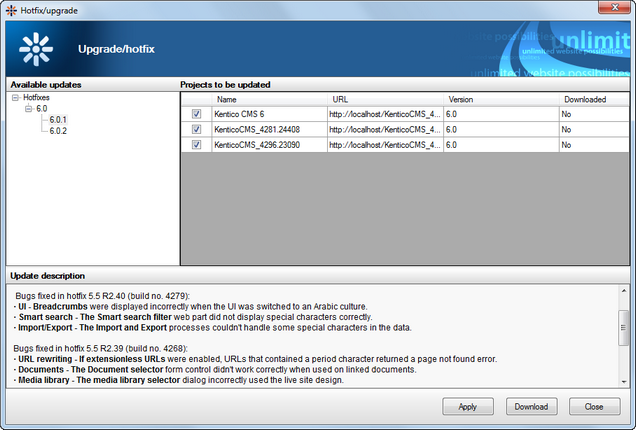
To check if any of the registered instances can be be upgraded or hotfixed, click the ![]() Check in the main toolbar. After doing so, the same pop-up window as described above for the
Check in the main toolbar. After doing so, the same pop-up window as described above for the ![]() Upgrade/Hotfix action is displayed. The difference is that in this case, upgrades and hotfixes for all registered instances is displayed in the tree on the right. Otherwise, the functionality is identical: after selecting a hotfix or upgrade, a list of all instances to which it can be applied is displayed in the list on the right. When an instance is selected, the same two actions are available:
Upgrade/Hotfix action is displayed. The difference is that in this case, upgrades and hotfixes for all registered instances is displayed in the tree on the right. Otherwise, the functionality is identical: after selecting a hotfix or upgrade, a list of all instances to which it can be applied is displayed in the list on the right. When an instance is selected, the same two actions are available:
•Apply - the upgrade or hotfix will be downloaded and the Kentico Upgrade or Hotfix Utility contained in the package launched.
•Download - the upgrade or hotfix will only be downloaded, without being applied. It will be stored in C:\ProgramData\KIM and can be applied later.
When finished, click Close to return to the main window.
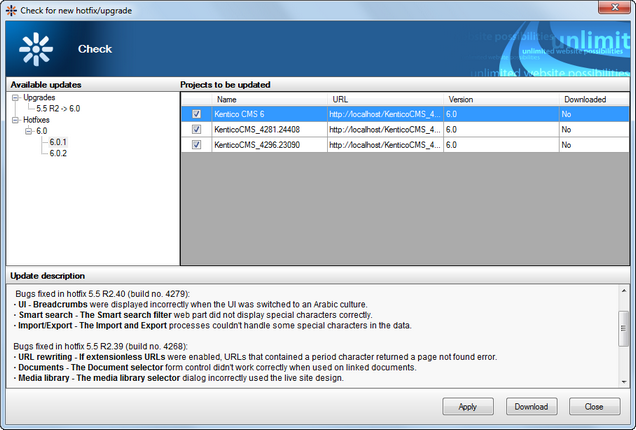
Settings related to upgrading and hotfixing can be adjusted after clicking ![]() Settings in the main toolbar.
Settings in the main toolbar.
On the General tab, you can adjust the following settings:
•Check for upgrades/hotfixes - determines how KIM will check if new hotfixes or upgrades are available for registered instances.
•On start - if selected, the check will be performed automatically on each start of KIM.
•Manually - if selected, the check will only be performed after selecting the ![]() Check action from the toolbar.
Check action from the toolbar.
•New upgrades/hotfixes - determines what should be done when new upgrades or hotfixes are found. Only applicable if On start is selected above.
•Announce - a notification message will be displayed when new upgrades or hotfixes are found.
•Download - all new upgrades and hotfixes will be downloaded automatically.
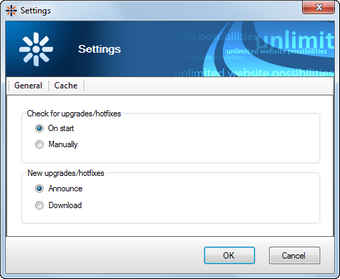
On the Cache tab, you can see the number of temporary upgrade and hotfix folders. These folders contain upgrade/hotfix data unpacked from downloaded upgrade/hotfix packages and stored are in C:\ProgramData\KIM. You can delete these temporary folders by clicking the Delete button.