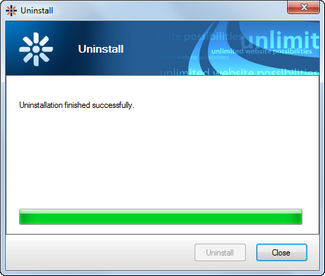Uninstallation |

|

|

|

|
|
Uninstallation |

|

|

|

|
|
|
||
Kentico Installation Manger can be used to uninstall a Kentico CMS instance, including its project folder in the file system, website in IIS and database on a database server. To uninstall an instance, perform the following steps:
1. Select the instance that you want to uninstall and click ![]() Uninstall in the main toolbar.
Uninstall in the main toolbar.
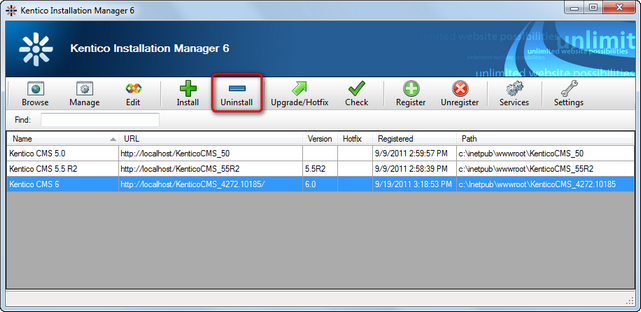
2. A pop-up window will be displayed, showing the name and path of the website to be uninstalled. Click Next.
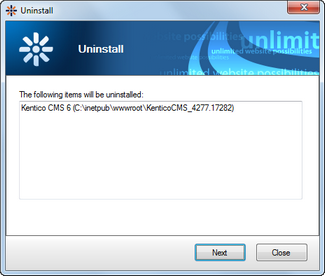
3. In the next step, choose which parts of the installation will be uninstalled:
•Remove all - removes the instance completely, including its file system folder, IIS website, database and registration in KIM.
•Remove only the following items - removes only the parts of the installation selected by the check-boxes below.
•file system - deletes the instance's project folder and all its content.
•IIS - removes the instance's website from IIS. If the website is installed in a custom application pool not shared with another website, the pool is deleted as well.
•database - removes the instance's database from the database server.
•remove instance from list after successful uninstallation - unregisters the instance from KIM so that it is no longer visible in the managed instances list.
When selected, click Uninstall.
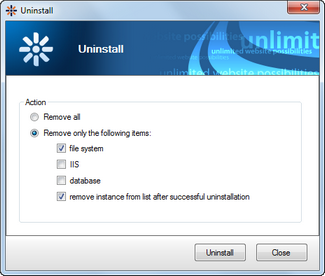
4. A log will be displayed, showing the progress of the uninstallation. When the process finishes successfully, you should be notified that the instance is uninstalled and you can click Close to return to the main window.