|
Changing company details |

|

|

|

|
In this chapter, you will find out how to change your company details and add a new office.
Changing company details
1. Go to CMS Desk -> Content -> E-commerce Site -> Company -> New York Office and switch to the Form tab.
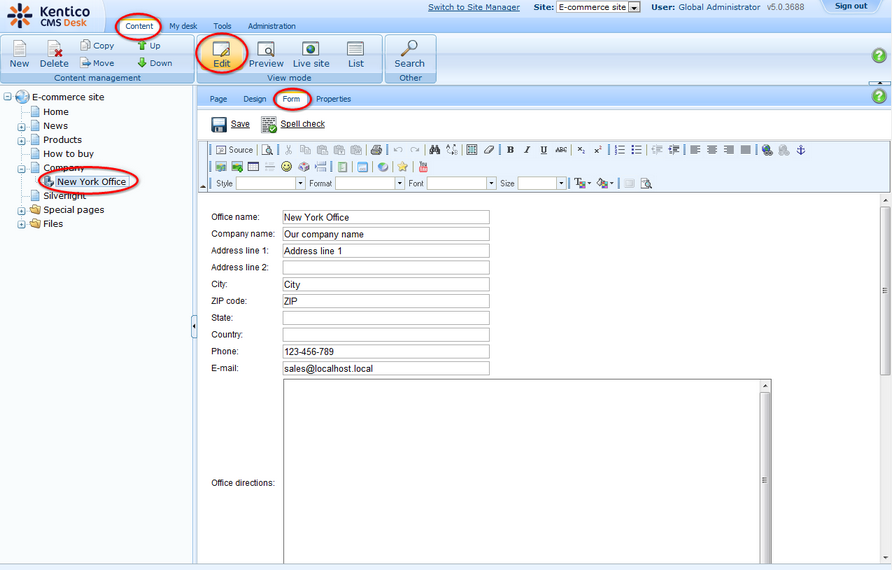
2. Enter your new company details:
- Address line 1: 316 W 49th St
- City: New York City
- ZIP code: 10019
- State: NY
- Country: United States
Then click Save.
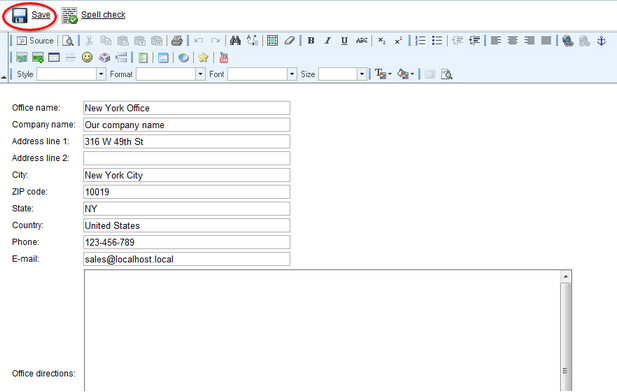
Please note: You can change the transformation of the company detail at CMS Desk -> Content -> E-commerce Site -> Company -> New York Office -> Design -> <edit CompanyDetails> -> Transformations -> Transformation.
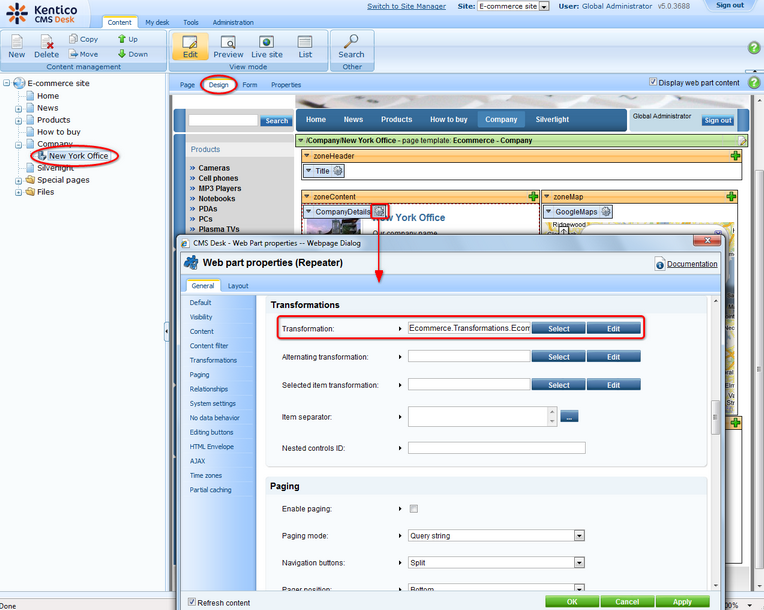
Creating new office
1. Go to CMS Desk -> Content -> E-commerce Site -> Company and click the New button from the document action toolbar.
2. Choose Office as the new document type.
3. Now enter details for your new office:
- Office name: San Francisco Office
- Address line 1: 23 New Montgomery St
- City: San Francisco
- ZIP code: 94105
- State: CA
- Country: United States
Then scroll down a little bit and click Browse to select an image as Office photo.Then click Save.

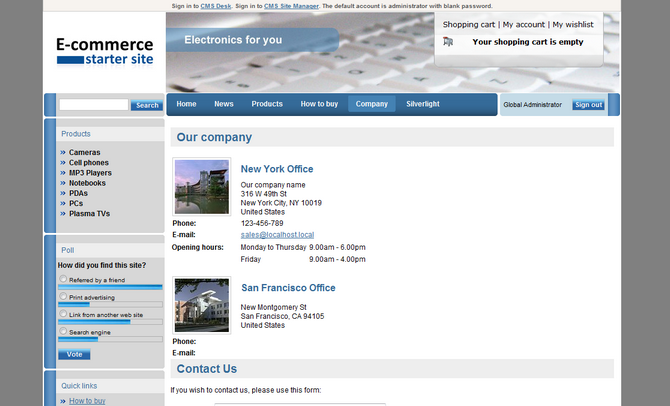
Please note: In the Form tab, you can use the Office description text box to enter additional information about your office (e.g. opening hours). Should you feel this text box is not convenient for you (for instance you want to edit displayed text in the Page tab), you can always leave Office description blank and add the Text -> Editable text web part on the page instead.
Page url: http://devnet.kentico.com/docs/5_5r2/ecommerceguide/index.html?changing_company_details.htm