|
Using widgets |

|

|

|

|
There are different sets of widget related actions that users can perform depending on their role as shown below:
| • | Site developers/Administrators - Can determine which zones are widget zones (and their type) and which ones are standard (static) web part zones, and also define the default content (layout) of these zones. These tasks can be done at CMS Desk -> Content -> Design. Can also manage widgets in the administration interface at Site Manager -> Development -> Widgets. This includes developing new widgets, determining where and by whom they can be used and selecting the properties which should be personalizable (editable by users). |
| • | Page editors - Can define the content of Editor widget zones created on the page templates by the site developers/administrators. This is accessible through CMS Desk -> Content -> Edit. |
| • | Group administrators - Can define the design of Group administrator widget zones on group page templates. Group administrators can add or remove widgets and set their properties just like page editors. This customization can be done on the live site. |
| • | Website users - Authenticated users of the website can customize the design of their home page or another page which can be personalized on the live site. They can add or remove widgets and set the widget properties. Only pages with templates that contain User widget zones can be personalized in this way. |
Site developers/Administrators
The site developers make the decisions regarding the layout of page templates. This also includes the decision whether a zone will be defined as a web part zone (static) or widget zone (customizable).
To change a web part zone into a widget zone, go to CMS Desk -> Content -> Design, expand the menu of the selected web part zone (![]() ) and click on the
) and click on the ![]() Properties item.
Properties item.
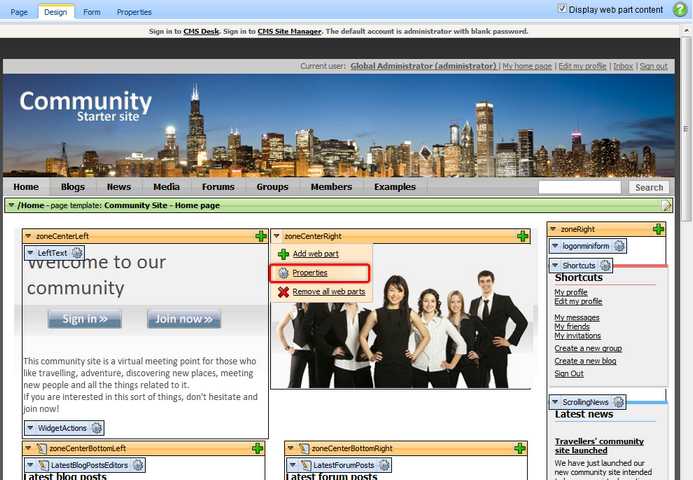
Using the Web zone part properties dialog you can define the Widget zone type property. The following options are available:
| • | None - a standard web part zone is used |
| • | User personalization - the zone will be a widget zone and website users will be able to personalize it on the live site; the zone will be marked with the User zone ( |
| • | Customization by page editor - the zone will be a widget zone and website editors will be able to customize it; the zone will be marked with the Editor zone ( |
| • | Customization by group administrator - the zone will be a widget zone and group administrators of the group that owns the page will be able to customize it; the zone will be marked with the Group administrator zone ( |
Please bear in mind that changing the widget zone type removes all current web parts or default widgets placed in that zone.
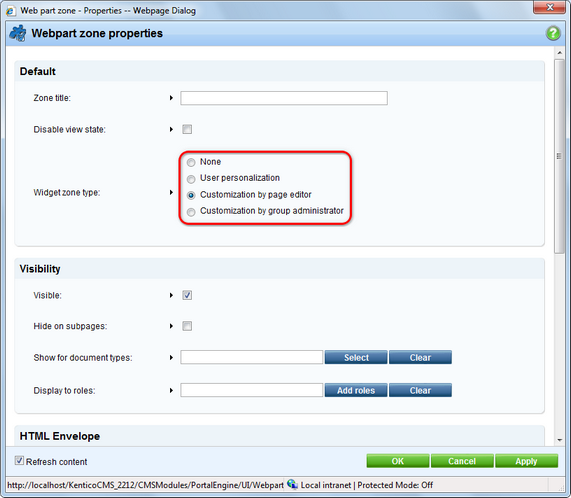
Having defined the zone as a widget type zone, you can now add widgets. Simply click on the Add widget (![]() ) button on the right side of the zone. You can select any widget available for the given type of widget zone (User, Editor, Group administrator).
) button on the right side of the zone. You can select any widget available for the given type of widget zone (User, Editor, Group administrator).
![]()
A Widget properties dialog opens, where you can change any properties available for customization. To save any changes, just click on the OK button.
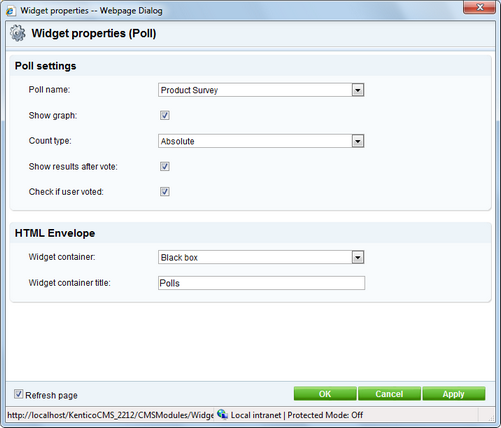
This way, developers can define the default content of widget zones. It is up to the users to personalize these zones further as is described in the remaining sections of this topic.
As a page editor, you can add, modify or delete any widget placed in editor type widget zones. This can be used to allow editors to quickly customize pages beyond simply entering content into static page templates.
To add a widget, just click on the Add widget (![]() ) button in the top left corner of an editor widget zone.
) button in the top left corner of an editor widget zone.
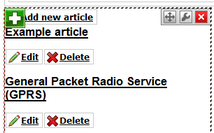
You can modify any widget placed in an editor zone by clicking on the Configure widget (![]() ) button. You can also delete widgets using the Delete widget (
) button. You can also delete widgets using the Delete widget (![]() ) button. Widgets can be moved between different widget zones by clicking on the Drag widget (
) button. Widgets can be moved between different widget zones by clicking on the Drag widget (![]() ) button and dragging the widget to the desired place.
) button and dragging the widget to the desired place.
Group administrators (members of the group who are assigned to a group role that can manage the group) have basically the same options as page editors. They can personalize those pages that belong to their group that contain group administrator widget zones by adding, deleting and configuring widgets in these zones. This is done on the live site, as group administrators won't necessarily have access to the CMS Desk -> Edit interface. Other website users who have access to the group pages will be able to see the widgets, but won't be able to manage them.
For specific information about groups, please see the Modules -> Groups chapter of this guide.
|
Please note
Group ownership of a document can be configured at CMS Desk -> Edit -> Properties -> General -> Owned by group.
|
Authenticated website users can manipulate user widget zones on the live site and thus personalize their pages. A common use is placing user widget zones onto the home page, so that users can create their own personalized version of it.
In order to add a widget to a user widget zone on the live site, click on the Add widget (![]() ) button in the top left corner of the zone.
) button in the top left corner of the zone.
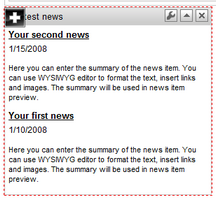
Any widget can be configured by clicking on the Configure widget (![]() ) button. You can also delete widgets using the Delete widget (
) button. You can also delete widgets using the Delete widget (![]() ) button. To move the widgets between zones, click on the Drag widget (
) button. To move the widgets between zones, click on the Drag widget (![]() ) button and drag the widget to the new zone. Any widget can be minimized using the Minimize (
) button and drag the widget to the new zone. Any widget can be minimized using the Minimize (![]() ) button, or restored using the Maximize (
) button, or restored using the Maximize (![]() ) button.
) button.
Widget actions web part
If there is a Widget actions web part on the page, users can add widgets or reset all widget zones on the page to their default setting by clicking on the appropriate links. The web part can only work with the type of widget zones specified by its Widget zone type property. When adding a widget using the Add widget link, the widget is placed into the zone specified by its Widget zone property. Users can drag the widget into another zone if the default placement is not suitable.
![]()
Page url: http://devnet.kentico.com/docs/5_5r2/devguide/index.html?using_widgets.htm