|
Subscriber management |

|

|

|

|
You can manage subscribers at CMS Desk -> Tools -> Newsletters -> Subscribers.
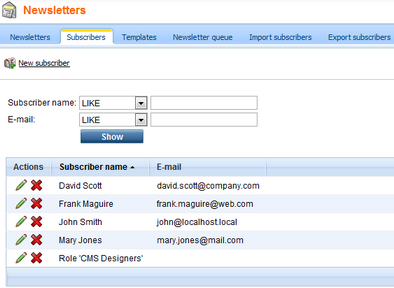
On this page, you can see a list of all subscribers of all of the website's newsletters. You can filter these by name or e-mail, by entering the desired value into the appropriate filter field and clicking the Show button.
By clicking the Delete (![]() ) icon next to a subscriber record, you can remove the subscriber from the list and consequently from all newsletters they are subscribed to.
) icon next to a subscriber record, you can remove the subscriber from the list and consequently from all newsletters they are subscribed to.
By clicking the Edit (![]() ) icon next to a subscriber record, you can change the subscriber's details on the General tab. You have the same options here as when creating a new subscriber.
) icon next to a subscriber record, you can change the subscriber's details on the General tab. You have the same options here as when creating a new subscriber.
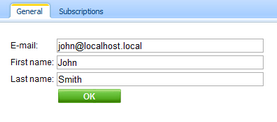
On the Subscriptions tab, you can select which newsletters this subscriber will be subscribed to. If you check the Send e-mail confirmation to the subscriber check-box, a notification e-mail will be sent to the user, informing them about the subscription changes.
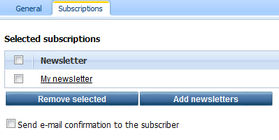
Alternatively, subscribers of individual newsletters can be managed at CMS Desk -> Tools -> Newsletters -> Newsletters -> ... edit (![]() ) Newsletter ... -> Subscribers. This tab displays a list similar to the one on the main Subscribers tab, but it only contains subscribers of the current newsletter. Clicking the Delete (
) Newsletter ... -> Subscribers. This tab displays a list similar to the one on the main Subscribers tab, but it only contains subscribers of the current newsletter. Clicking the Delete (![]() ) icon here doesn't completely remove a subscriber from the system, only from the current newsletter.
) icon here doesn't completely remove a subscriber from the system, only from the current newsletter.
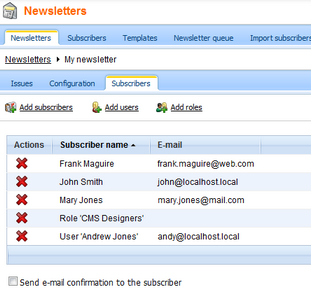
If you need to add or modify a large amount of subscribers, the Import subscribers tab described in the Subscriber import and export topic provides an easier way.
Page url: http://devnet.kentico.com/docs/5_5r2/devguide/index.html?subscribers_management.htm