|
Searching PDF files |

|

|

|

|
Searching in PDF files is not supported in Kentico CMS by default. To enable it, you need to install the free Adobe PDF IFilter on your machine. Please note that Adobe PDF IFilter is not a product of Kentico Software and we cannot guarantee its functionality.
The installation differs for 32-bit and 64-bit systems. Both are described in the text below.
Configuration on 32-bit platforms
The following procedure needs to be followed to enable searching in PDF files on 32-bit platforms:
1. Download the free Adobe PDF IFilter 6.0 from the Adobe website: http://www.adobe.com/support/downloads/detail.jsp?ftpID=2611
2. Run the installer and follow the instructions.
3. After you finish the installation, rebuild the full-text search catalog that you created for Kentico CMS. Now you should be able to search PDF files.
4. If you're using MS SQL Server 2005, you may need to run the following SQL commands so that the server can load PDF IFilter libraries:
sp_fulltext_service 'verify_signature', 0 GO sp_fulltext_service 'load_os_resources', 1 |
Configuration on 64-bit platforms
The following procedure needs to be followed to enable searching in PDF files on 64-bit platforms:
1. Download Adobe PDF IFilter 9 for 64-bit platforms from the following location: http://www.adobe.com/support/downloads/detail.jsp?ftpID=4025
2. Make sure that no other version of IFilter is installed on your machine, run the installer and follow the instructions.
3. After installing the PDF IFilter, it is recommended to set your system Path environment variable to the bin folder of the IFilter installation. Go to Control Panel -> System -> Advanced system settings -> Environment Variables and append C:\Program Files\Adobe\Adobe PDF IFilter 9 for 64-bit platforms\bin\ to the value of the Path variable.
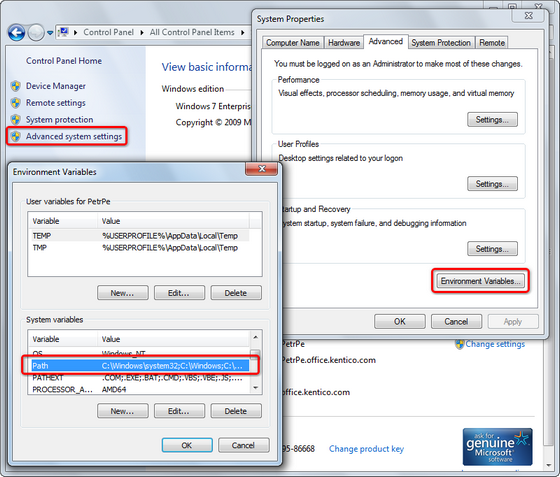
4. Restart the computer. When restarted, check whether Adobe IFilter is registered with the server - in a new query window, type and execute the following:
SELECT * from sys.fulltext_document_types |
You should see a list of installed filters in the output window. Verify if you can see an entry for .pdf with a correct path set.
5. If you do not see an entry for .pdf, you need to execute the following two lines:
EXEC sp_fulltext_service 'load_os_resources', 1 EXEC sp_fulltext_service 'verify_signature', 0 GO |
6. Restart the SQL Server. Run the query from step 4 above again and verify that you can see the entry for .pdf.
Page url: http://devnet.kentico.com/docs/5_5r2/devguide/index.html?searching_pdf_files.htm