|
Managing polls |

|

|

|

|
You can manage polls in CMS Desk -> Tools -> Polls.
Creating a new poll
Click the ![]() New poll link and enter the following values:
New poll link and enter the following values:
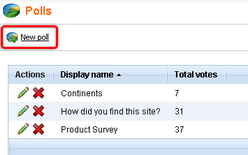
Display name |
The name of the poll displayed to the poll administrators. |
Code name |
The name of the poll used in the code. |
Title |
The title of the poll displayed in the poll view (optional). |
Question |
Poll question displayed in the poll view. |
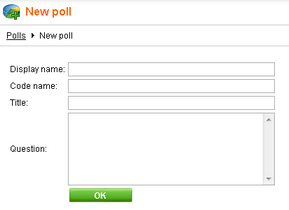
After you have entered the required values, click OK to save the changes you have made.
Editing poll properties
By entering the following values, you can now define more poll details on the General tab:
Display name |
The name of the poll displayed to the poll administrators. |
Code name |
The name of the poll used in the code. |
Title |
The title of the poll displayed in the poll view (optional). |
Question |
Poll question displayed in the poll view. |
Open from |
When the visitors can start voting. |
Open to |
When the voting is closed. |
Message after vote |
Message displayed after vote. |
Allow multiple choices |
Indicates if visitor can select more than one option. |
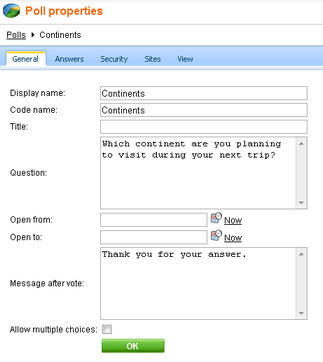
Click OK to save the changes you have made to the poll.
Defining answers
Then you can define a list of available answers on the Answers tab. Poll answers can be Edited (![]() ), Deleted (
), Deleted (![]() ) or Moved Up (
) or Moved Up (![]() ) and Moved down (
) and Moved down (![]() ). To create a new answer, click the
). To create a new answer, click the ![]() New answer link and enter the answer text.
New answer link and enter the answer text.
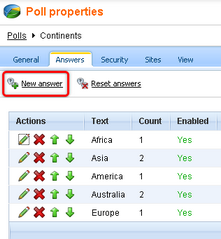
You can also choose if the given answer should be enabled, which means it is displayed in the list of options. This is useful if you need to remove an answer from the poll while keeping the number of votes in the history. The disabled option is then not calculated into the displayed results.
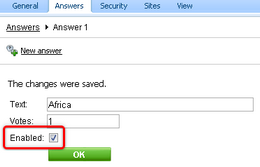
You can also reset answers in your poll by clicking the ![]() Reset answers link.
Reset answers link.
Defining who can vote
On the Security tab, you can choose which users can vote:
| • | all users |
| • | only authenticated users (site members) |
| • | only authorized roles that you specify |
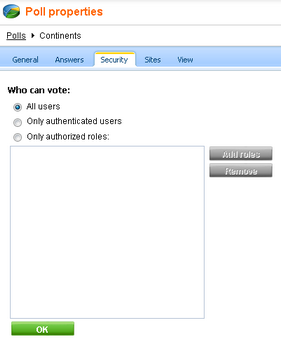
Sharing the poll between sites
On the Sites tab, you can choose on which sites the poll can be used. The poll will be offered to content editors of the websites so that they can put the poll into the text by means of the WYSIWYG editor. By default, the site where you created the poll is added.
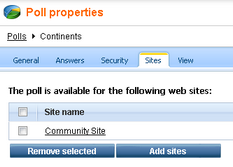
Previewing the poll
You can preview the poll on the View tab. The actual poll on your website may use a different design depending on the design of your website and may behave differently depending on the web part settings (in case you publish it using a web part).
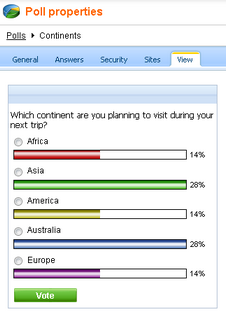
Page url: http://devnet.kentico.com/docs/5_5r2/devguide/index.html?managing_polls.htm