|
Displaying a form on the live site |

|

|

|

|
In the Creating a new form topic, you have learned how to create a new BizForm via the module's user interface. This topic will give you an overview of how you can add the form to the live site.
Content editors can add a BizForm to any page with editable text regions. It can be done either using the Insert BizForm (![]() ) button on the WYSIWYG editor toolbar, or directly by typing a macro in the following format: %%control:BizFormControl?BizFormCodeName%%. The BizFormCodeName part of the macro needs to be replaced with the code name of the particular BizForm.
) button on the WYSIWYG editor toolbar, or directly by typing a macro in the following format: %%control:BizFormControl?BizFormCodeName%%. The BizFormCodeName part of the macro needs to be replaced with the code name of the particular BizForm.
Website designers or developers can add a BizForm to any web part or widget zone by adding the BizForm (on-line form) web part or widget. In this case, code name of the BizForm needs to be entered in the Form name property of the web part or widget.
The examples below explain both options of adding BizForms to your live site pages.
Example 1: Adding a BizForm via the WYSIWYG editor
In this example, we will add the Event registration form, created in the Creating a new form topic, to a page using the Insert BizForm (![]() ) button on the WYSIWYG editor toolbar. Any other BizForm can be added to a page exactly the same way.
) button on the WYSIWYG editor toolbar. Any other BizForm can be added to a page exactly the same way.
1. Go to CMS Desk -> Content and select some page with editable regions (the Editable text web part). View the page in the Edit -> Page mode.
2. Click Insert BizForm (![]() ) button in the WYSIWYG editor toolbar.
) button in the WYSIWYG editor toolbar.
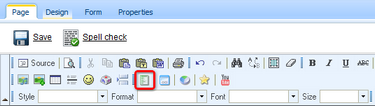
3. The Insert BizForm dialog opens. Click Event registration to insert the form into the text.
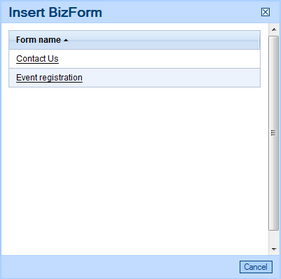
The following macro will be pasted into the text: %%control:BizFormControl?EventRegistration%%. Typing the macro into the text manually, without using the Insert BizForm (![]() ) button, would lead to exactly the same result.
) button, would lead to exactly the same result.
4. Click Save and switch to the Live site mode. You will see the form on the page.
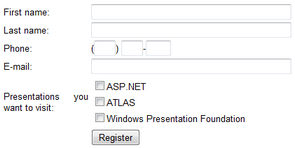
5. Try entering some values and submitting the filled-in form. After doing that, you may proceed to the Managing BizForm data topic, where management of submitted data is explained.
Example 2: Adding a BizForm using the BizForm (on-line form) web part
This example demonstrates how to add the Event registration form, created in the Creating a new form topic, to a page using the BizForm (on-line form) web part. Any other BizForm can be added to a page exactly the same way. The same applies to using the BizForm (on-line form) widget - the only difference is that the widget can only be added to a widget zone, not a web part zone.
1. Go to CMS Desk -> Content and select some page with a web part zone. View the page in the Edit -> Design mode.
2. Click the Add web part (![]() ) button at the top-right corner of the zone and choose the BizForms -> BizForm (on-line form) web part. Click OK.
) button at the top-right corner of the zone and choose the BizForms -> BizForm (on-line form) web part. Click OK.
3. In the web part properties dialog, you only need to enter EventRegistration (the code name of the form) into the Form name property and click OK.
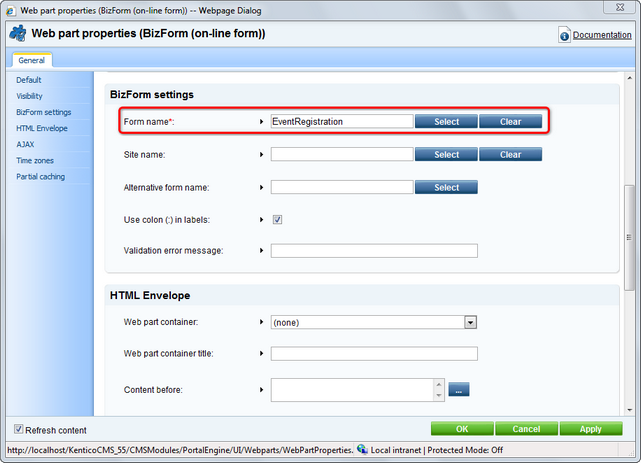
4. Click Save and switch to the Live site mode. You will see the form on the page.
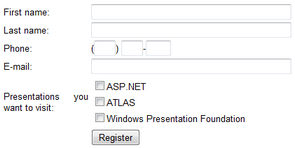
5. Try entering some values and submitting the filled-in form. After doing that, you may proceed to the Managing BizForm data topic, where management of submitted data is explained.
Page url: http://devnet.kentico.com/docs/5_5r2/devguide/index.html?displaying_form_on_the_live_site.htm