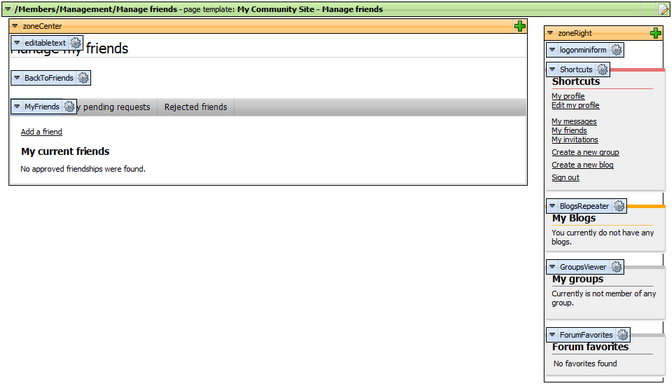|
Creating the Manage friends page |

|

|

|

|
The Manage friends page, as its name should indicate, will provide users with the friendship management functionality. It is accessible from the Friends page created in the previous chapter. The friendship management functionality will be provided by the My friends web part.
1. Select the Management page in the content tree and click New. Choose the Page (menu item) document type.
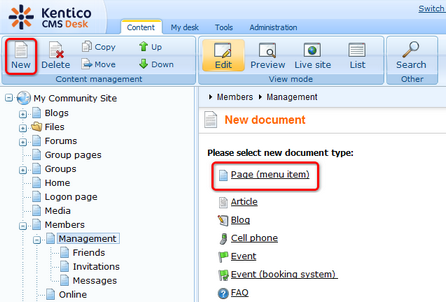
2. Select the My Community Site templates -> _MembersManagement page template created in this chapter. Into the Page name field, enter Manage friends and click Save.
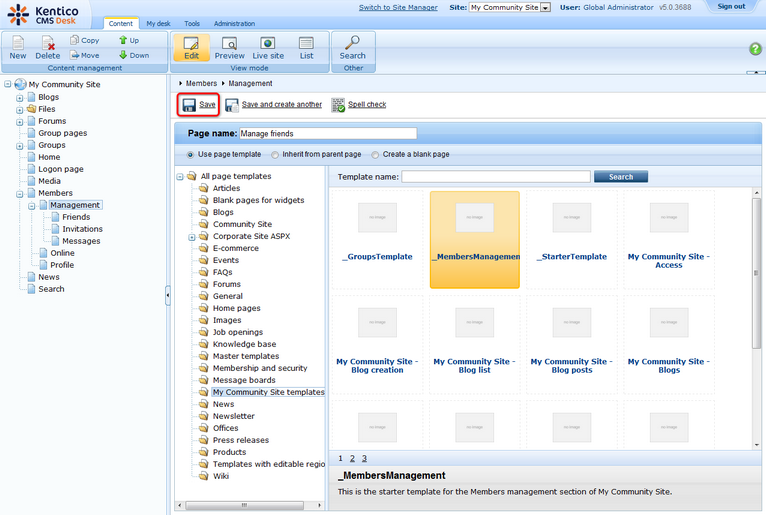
3. Switch to the Properties -> Template tab and click the Save as new template link. Enter the following details in the pop-up dialog:
| • | Template display name: My Community Site - Manage friends |
| • | Template code name: My Community Site.ManageFriends |
| • | Template category: My Community Site templates |
| • | Template description: some text describing the page template |
Click OK. Click Save.
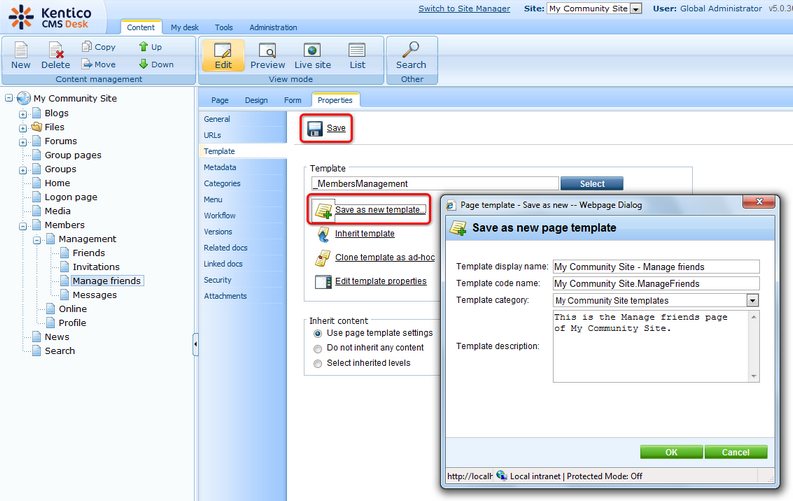
4. Switch to the Page tab. Enter Manage my friends into the Editable text web part's text field and click Save.
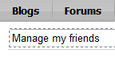
5. The zoneCenter web part zone will host two web parts. The first one of them will be the Static text web part with a link leading back to the Friends page. Click the Add web part (![]() ) icon of the zoneCenter web part zone and choose the Text -> Static text web part. Set the following properties of the web part, leave the rest at the default values.
) icon of the zoneCenter web part zone and choose the Text -> Static text web part. Set the following properties of the web part, leave the rest at the default values.
| • | Web part control ID: BackToFriends |
| • | Text: |
<span class="ManageFriends"><a href="~/Members/Management/Friends.aspx">< Back to friends</a></span><br /><br /><br /> |
Click OK.
6. Now we will add the My friends web part used for friends management. Click the Add web part (![]() ) icon of the zoneCenter web part zone and choose the Community -> Friends -> My friends web part. You do not need to set any properties of the web part. Just leave all of them at the default values and click OK.
) icon of the zoneCenter web part zone and choose the Community -> Friends -> My friends web part. You do not need to set any properties of the web part. Just leave all of them at the default values and click OK.
7. The page is finished. In Design tab, it should look as in the following screenshot.