|
Synchronizing the content |

|

|

|

|
All changes made to the documents and objects are tracked in the database, in the synchronization log. You can view the changes in CMS Desk –> Tools –> Content Staging.
The interface for viewing changes and performing synchronization is divided into the following tabs:
On the All tasks tab, you can see a list of all content staging tasks, i.e. all changes made to the system that can be synchronized on the target server.
Using the Server drop-down, you can choose the target server that you want to synchronize. By choosing (all), you perform synchronization for all available target servers. Then you can perform one of the following actions using the buttons at the bottom:
| • | Synchronize selected - performs synchronization for all tasks selected by the check-boxes ( |
| • | Synchronize all - performs synchronization for all listed tasks on the target server; in case you made any changes to content on the target server in the meantime, these changes will be overwritten |
| • | Delete selected - deletes all tasks selected by the check-boxes ( |
| • | Delete all - deletes all listed tasks on the target server |
You can also perform the following actions separately with particular staging tasks:
| • |
| • |
| • |
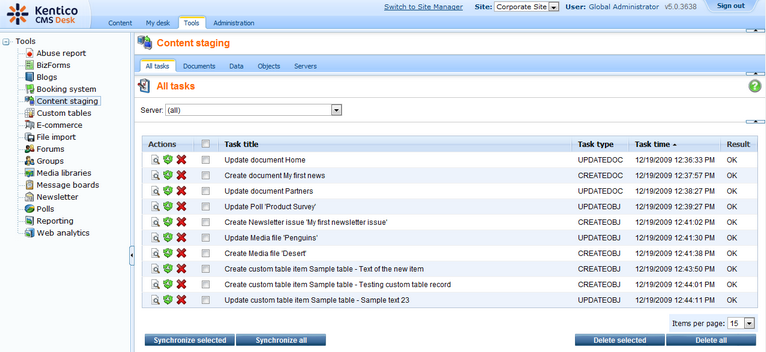
Documents tab
In the screenshot below, you can see the Documents tab. By clicking the website root in the content tree on the left, you can view a list of all changes (synchronization tasks) made to all the documents of your website. By clicking a particular document, you can view only the changes made to it.
You can perform the same actions as on the All tasks tab, as described above.
You can also perform the following manual actions. These actions are manual because they are not related to the listed tasks and they can be performed even if there are no synchronization tasks logged:
| • |
| • |
| • |
The following types of tasks are logged for documents. You can see the type in the Task type column:
| • | CREATEDOC - document was created |
| • | UPDATEDOC - document was modified |
| • | DELETEDOC - document was deleted |
| • | DELETEALLCULTURES - all cultural versions of the document were deleted |
| • | PUBLISHDOC - document was published |
| • | ARCHIVEDOC - document was archived |
| • | REJECTDOC - document was rejected |
| • | MOVEDOC - document was moved to another location in the content tree |
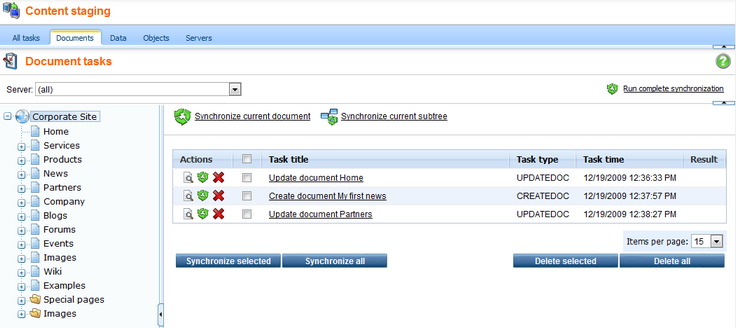
Data tab
In the screenshot below, you can see the Data tab. This is where changes made to data in custom tables are logged.
You can perform the same actions as on the All tasks tab, as described above.
You can also perform the following manual actions. These actions are manual because they are not related to the listed tasks and they can be performed even if there are no synchronization tasks logged:
| • |
| • |
The following types of tasks are logged for custom tables data. You can see the type in the Task type column:
| • | CREATEOBJ - new item was added to a table |
| • | UPDATEOBJ - an item in a table was updated |
| • | DELETEOBJ - an item in a table was deleted |
Please note: Staging tasks for custom table items are logged based on their ItemGUID column. Items which do not have this column (typically in custom tables imported from older versions of Kentico CMS), changes made to them are not logged. However, you can edit the custom table in CMS Desk -> Tools -> Custom tables. You will see a warning message with a link letting you to generate the GUIDs for the table.
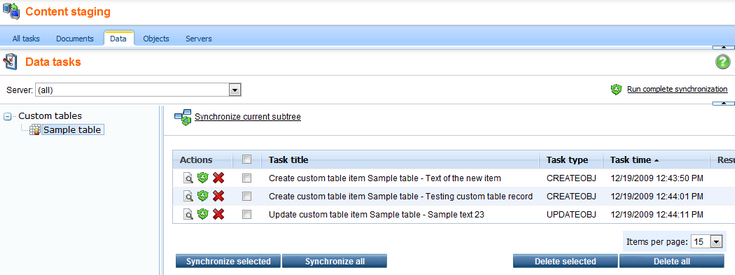
In the following screenshot, you can see the Objects tab. This is where changes made to objects are logged.
The main categories are website and Global objects. The first category contains object changes connected to the current website, whilst the second one contains object changes for global objects.
You can perform the same actions as on the All tasks tab, as described above.
When you select a particular object category, you get also the following manual action offered. This action is manual because it is not related to the listed tasks and can be performed even if there are no synchronization tasks logged:
| • |
The following types of tasks are logged for objects. You can see the type in the Task type column:
| • | CREATEOBJ - new object was created |
| • | UPDATEOBJ - object was modified |
| • | DELETEOBJ - object was deleted |
| • | ADDTOSITE - object was assigned to a site; applicable only to site-related objects |
| • | REMOVEFROMSITE - object was removed from a site; applicable only to site-related objects |
The following types of tasks are logged for folders in media libraries:
| • | CREATEFOLDER - folder was created |
| • | RENAMEFOLDER - folder was renamed |
| • | COPYFOLDER - folder was copied |
| • | MOVEFOLDER - folder was moved |
| • | DELETEFOLDER - folder was deleted |
|
Please note
Global metadata changes such as changes to document types, custom tables and system tables produce staging tasks for all staging servers of all sites. In such case, it is recommended to synchronize such changes to all servers of all sites at the same time to prevent overwriting of such metadata and loosing the data by synchronizing the older tasks later.
You can use the <add key="CMSStagingTreatServerNamesAsInstances" value="true" /> key to make sure that once the global task is synchronized, it is deleted from all other servers with the same name to prevent such possibility. The default value is false since staging can use multiple target instances targeted with the same names.
|
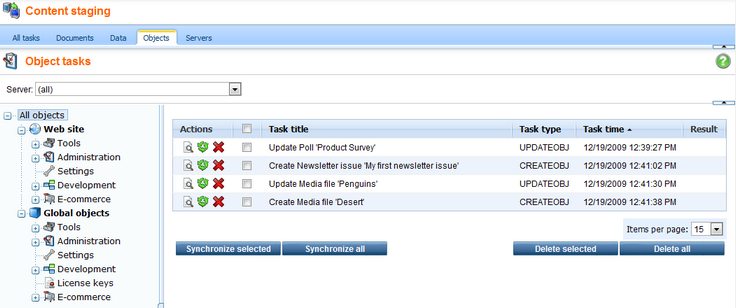
Page url: http://devnet.kentico.com/docs/devguide/index.html?synchronizing_the_content.htm