|
Output debug |

|

|

|

|
Output debugging can be turned on by adding one or more of the following keys into the AppSettings section of your web.config file:
| • | <add key="CMSDebugOutput" value="true"/> - enables the Output tab in Site Manager -> Administration -> System -> Debug |
| • | <add key="CMSDebugOutputLive" value="true"/> - enables output debugging on the live site |
| • | <add key="CMSDebugAllOutputs" value="true"/> - enables output debugging for all operations (including the UI) |
| • | <add key="CMSDebugOutputLogLength" value="10"/> - maximal size of the output debug log (number of preserved records) |
| • | <add key="CMSLogOutputToFile" value="true"/> - if applied, output debug log is saved into ~/App_Data/logoutput.log |
It can also be enabled using the bulk keys.
On the Debug -> Output tab, you can see the exact output code of recently displayed pages. This is particularly useful in case of AJAX request, whose code can not be viewed as part of the page source directly in the browser.
The log can be cleared using the Clear output log button.
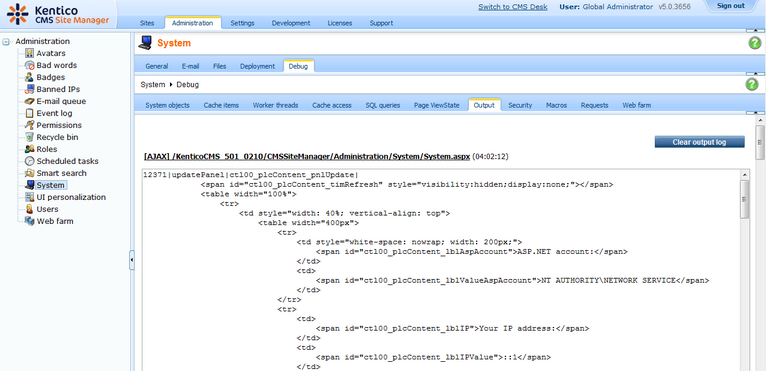
Page url: http://devnet.kentico.com/docs/devguide/index.html?output_debugging.htm