|
Macros debugging |

|

|

|

|
Macros debugging can be turned on by adding one or more of the following keys into the AppSettings section of your web.config file:
| • | <add key="CMSDebugMacros" value="true" /> - enables the Macros tab in Site Manager -> Administration -> System -> Debug |
| • | <add key="CMSDebugMacrosLive" value="true" /> - enables macros debugging on the live site |
| • | <add key="CMSDebugAllMacros" value="true" /> - enables macros debugging for all operations (including the UI) |
| • | <add key="CMSDebugMacrosLogLength" value="20" /> - maximal length of the macros debug log (number of preserved records) |
It can also be enabled using the bulk keys.
On the Debug -> Macros tab, you can see which macros were recently resolved. For each macro, its exact expression, result (1 - resolved successfully, 0 - not resolved) and context from which it was called is logged. This is useful if you want to analyze how macros were processed.
The log can be cleared using the Clear macro log button.
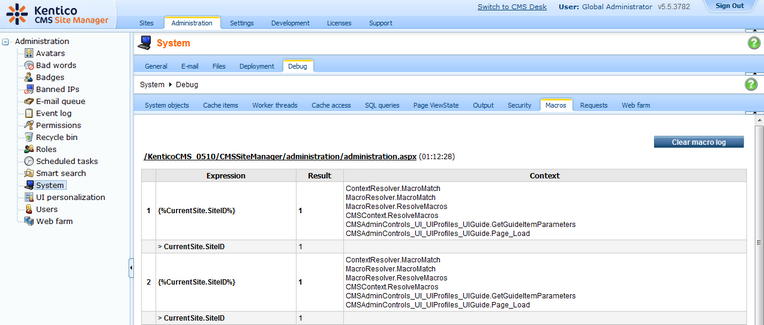
Page url: http://devnet.kentico.com/docs/devguide/index.html?macros_debugging.htm