|
Links to content within the CMS |

|

|

|

|
Links to content within the CMS can be inserted via the Attachments, Content and Media libraries tabs. Detailed descriptions of all possible actions that can be performed on the tabs can be found on this page of the Inserting image or media section.
Attachments
Via this tab, you can insert links to attachments of the current document. For more information about document attachments, please refer to the Document attachments chapter of this guide.
The following code sample shows what the output code looks like:
<a href="/3644_9682/getattachment/News/Your-first-news/NewsPhoto1.JPG.aspx">NewsPhoto1.JPG</a> |
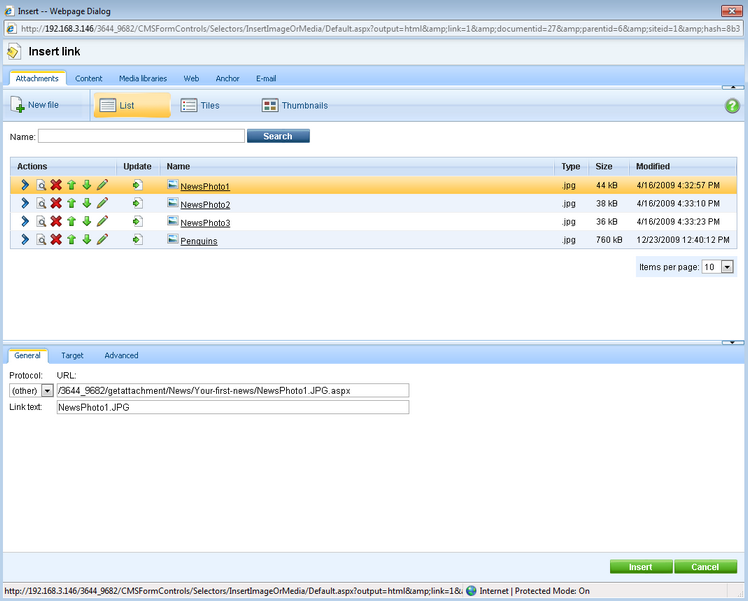
Content
Via this tab, you can insert links to any pages, documents or files within the content tree of a site. The site can be selected using the Site drop-down list, while its content tree will be displayed below. You can define which sites will be available and the starting alias path of the displayed content tree when defining the field in field editor, as described here.
The following code sample shows what the output code looks like:
<a href="/3644_9682/Images-(1)/Services_webdesign.aspx">Services webdesign</a> |
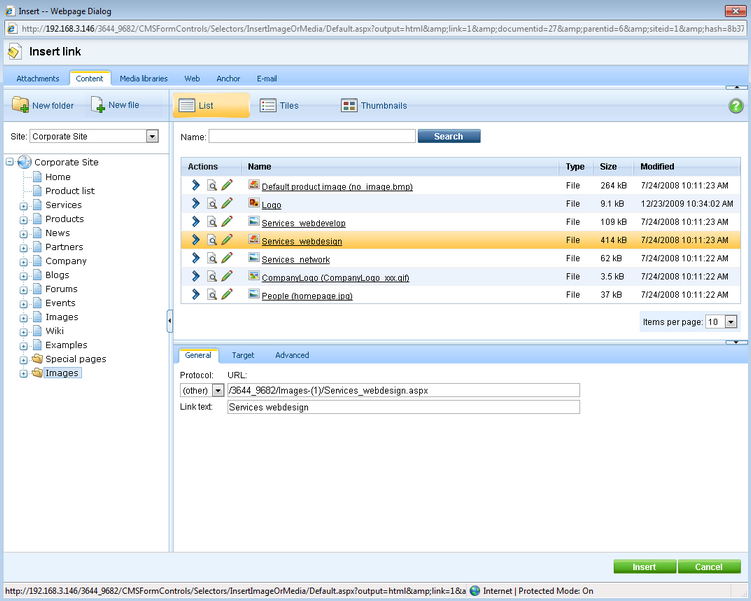
Media libraries
Via this tab, you can insert links to files stored within media libraries. Depending on the settings described here, you can select the library using the set of three drop-down lists - Site, Group and Library - in the top right part of the dialog.
The following code sample shows what the output code looks like:
<a href="/3644_9682/CorporateSite/media/CzechCities/IM002595.JPG">IM002595</a> |
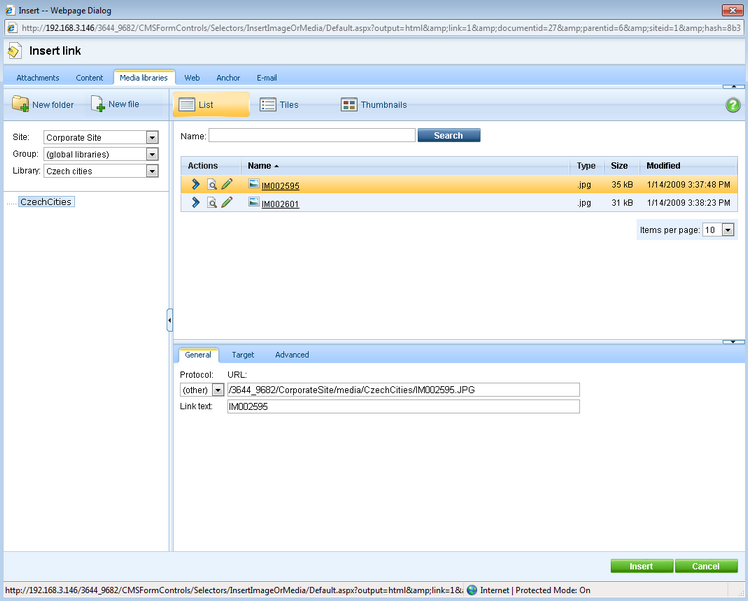
Page url: http://devnet.kentico.com/docs/devguide/index.html?wysiwyg_insert_link_cms.htm