|
Creating a new page template |

|

|

|

|
There are two ways how to create a new page template:
1. Creating a blank page with ad-hoc template.
2. Cloning an existing page template.
We will start with the first option.
|
What is an ad-hoc template? An ad-hoc template is a page template that is used by only one page. An ad-hoc template doesn't have any name. If you want to re-use the template for multiple pages, you need to save it as a named template first. |
Creating a blank page with ad-hoc template
Please note: It's recommended that you use the Corporate Site sample web site for this example.
Go to Kentico CMS Desk -> Content, click New and choose to create a new Page (menu item) under the web site root. Enter My test into the Page name field and choose the Create a blank page using this layout option. Choose Simple from the list of layouts and leave the box Copy this layout to my page template checked.
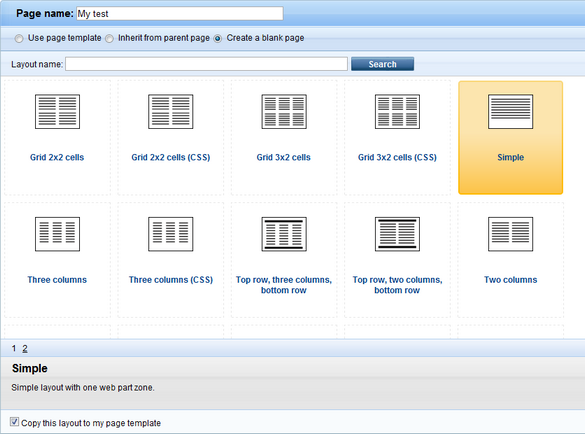
Click Save. The page is now displayed in the tree view and selected. Click the Design tab. You will see a page like this:
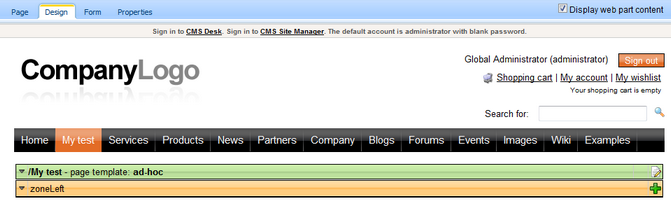
The green box with /My test title displays the current page. As you can see, we are now using an ad-hoc template that is specific for this page.
The yellow box with zoneLeft title displays the web part zone, where web parts can be placed.
Click + (Add web part. The Select web part dialog opens. Select the Text/Editable text web part and click OK. This web part allows you to create editable regions on the page where content editors can put content.
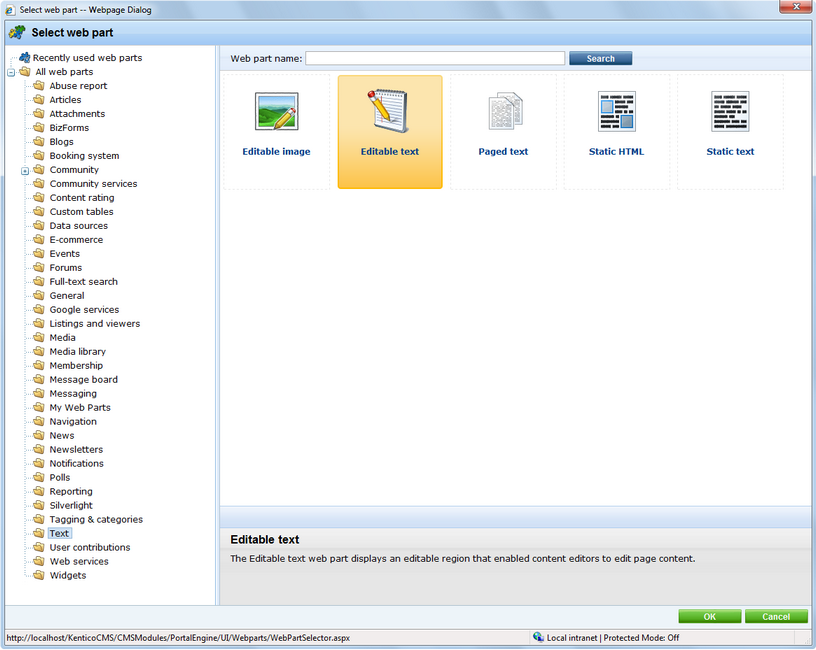
The Web part properties dialog opens. Set the Editable region title to Main text. Click OK. The web part is now added to the web part zone:

Now click the Page tab. You will see the page in editing mode. The page now contains your web part that displays the editable region. Enter some text into the region and click Save.
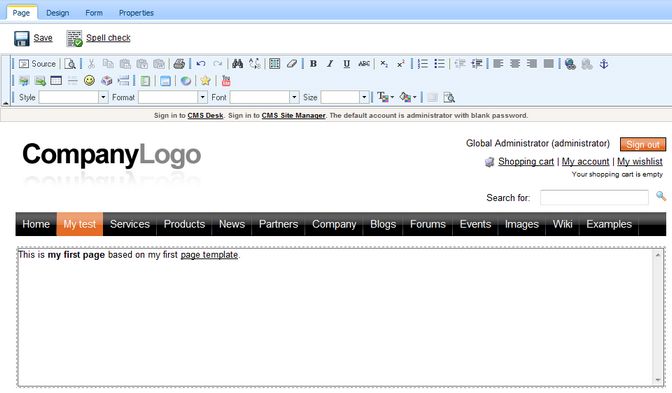
Click Live site in the main toolbar. You will see the live version of the page that is displayed to the visitors:
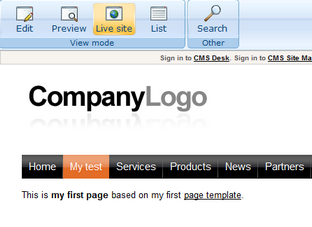
What you did
You have created a new page based on an ad-hoc page template. The page template defines the page structure and contains the editable text web part that enables content editors to enter text into the page.
|
Important!
Please, keep in mind that when you create a page based on an ad-hoc page template, and later delete the page, the corresponding ad-hoc page template is deleted as well.
|
Page url: http://devnet.kentico.com/docs/devguide/index.html?creating_a_new_page_template.htm