Now you will learn how you can modify the home page structure. We will replace the polls on the left with a static text.
Click Home in the content tree and click the Design tab. Right-click the Poll web part and click remove and confirm the action.
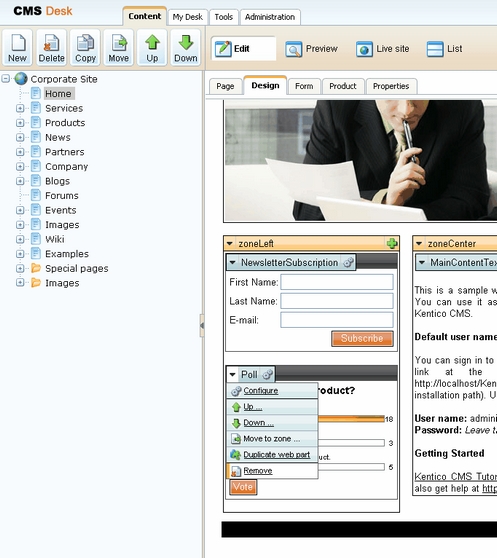
Now click the plus icon ![]() in the zoneLeft zone.
in the zoneLeft zone.
The Select web part dialog opens. Choose web part Text -> Static text and click OK.
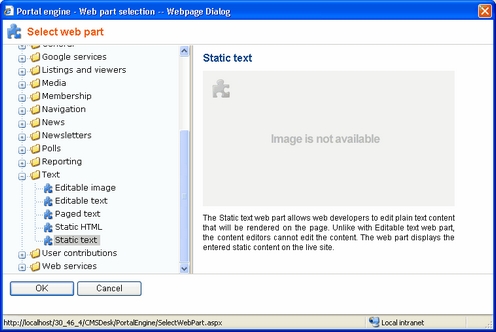
The web part is added to the web part zone and the Web part properties dialog opens. Enter the following text in the Text property:
<h1>Welcome to our site</h1> |
The dialog now looks like this:
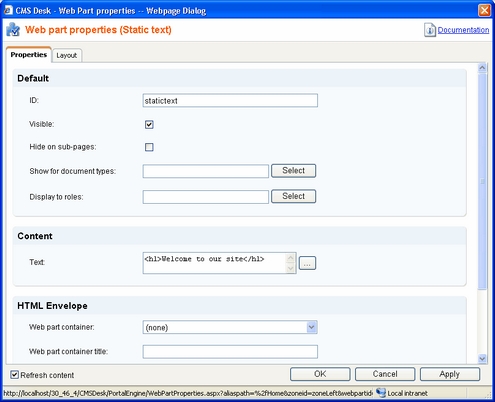
Click OK to save changes. Click Live site in the main toolbar and see the new design of the home page:
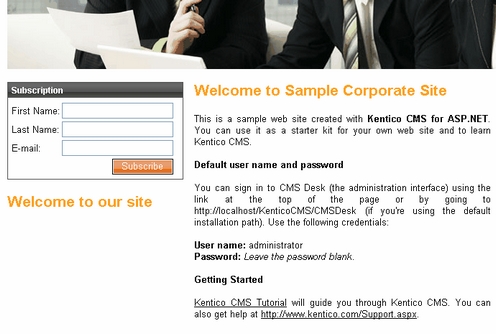
Now when you click Edit in the main toolbar, the home page is displayed in the editing mode, but the Welcome to our site text cannot be edited, since it is displayed using the Static text web part that doesn't enable content editors to edit the text (the text can be edited only by the web developer). If you want to create an editable region, you would need to add the Editable text web part.
You have learned how to modify the structure of an existing page template and how to work with web parts.
|
Tip: Testing the changes without switching to the view mode
You can quickly test the changes you make to the web part values by opening/refreshing the web site in a new browser window. However, you will need to use a different browser (e.g. IE for design and FireFox for testing) since the view mode is stored in cookies (if you use different browsers, they use different cookies).
It's also useful to use tabbed browsing support in IE 7.0 and Firefox for easy switching between the CMS Desk and Site Manager interface. |
