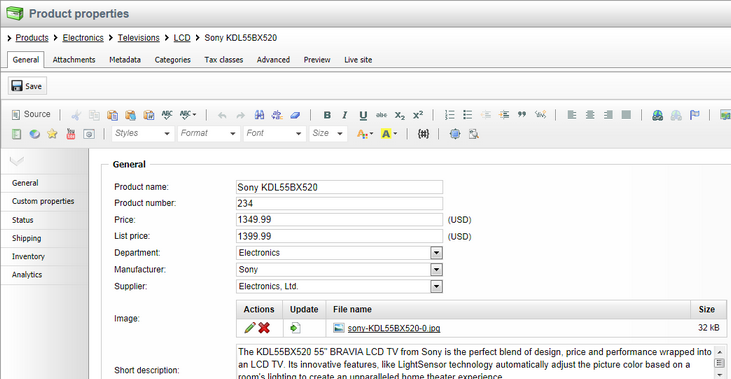General tab |

|

|

|

|
|
General tab |

|

|

|

|
|
|
||
On the General tab you can edit the more frequently accessed properties of the product. Currently, the system supports five product representations: standard product, membership, e-product, donation and bundle.
The following properties (standard product) are shared by all product representations:
General
•Product name - here you can enter the name of the product that will be displayed to users on the live site and in the administration interface.
•Product number - allows you to specify the product number (serial number or SKU number) for your records.
•Price - allows you to specify the product price in the main currency.
•List price - here you can specify the list price, i.e. the recommended retail price (RRP) or manufacturer's suggested retail price (MSRP), of the product. The list price typically is determined by factors such as supply, demand and manufacturing costs.
•Department - here you can specify the department responsible for the product.
•Manufacturer - here you can specify the product manufacturer.
•Supplier - can be used to enter the product supplier.
•Image - URL of the product image. When a file is uploaded into the field, two icons are displayed next to it:
•Edit (![]() ) - if the file is an image, clicking the icon opens it in the built-in image editor; see Developer's Guide -> Content management -> File management -> Image editor. If the file is not an image (which would not make sense as no product image could be displayed), the metadata editor is opened after clicking the icon; see Metadata editor in the same section of the Developer's Guide.
) - if the file is an image, clicking the icon opens it in the built-in image editor; see Developer's Guide -> Content management -> File management -> Image editor. If the file is not an image (which would not make sense as no product image could be displayed), the metadata editor is opened after clicking the icon; see Metadata editor in the same section of the Developer's Guide.
•Delete (![]() ) - removes the file from the field.
) - removes the file from the field.
•Short description - a short product description used for special product listings.
•Description - a product description used for special product listings.
•Representing - defines a product representation. You can choose from five different representations. Specifically, a standard representation (i.e. standard product) and four specialized types derived from this general type (i.e. membership, e-product, donation and bundle) can be offered in your on-line store.
Custom properties
In the top part of the section you can edit custom fields that you added in Site Manager -> Development -> System tables -> Edit (![]() ) the Ecommerce - SKU table. Besides, product type-specific properties can be edited in this section (if available). For example, a cell phone has a resolution and an e-book has a publisher. Please note that if no custom properties are defined for the current product, this section is hidden.
) the Ecommerce - SKU table. Besides, product type-specific properties can be edited in this section (if available). For example, a cell phone has a resolution and an e-book has a publisher. Please note that if no custom properties are defined for the current product, this section is hidden.
Status
•In store from - indicates since when the product is available in your on-line store. The default value is the current date (i.e. the date of product creation). You can type in the value and you can also change it automatically by using the ![]() icon or the Now link.
icon or the Now link.
•Public status - here you can select a product status displayed to the visitors of your website - e.g. Featured.
•Internal status - can be used to select a product status used for your internal business purposes, e.g. New model.
•Allow for sale - indicates if the product can be added to the shopping cart and purchased.
Shipping
•Needs shipping - indicates if the product needs shipping.
•Package weight - can be used to specify package weight in your chosen units.
•Package height - can be used to specify package height in your chosen units.
•Package width - can be used to specify package width in your chosen units.
•Package depth - can be used to specify package depth in your chosen units.
Inventory
•Sell only if items available - indicates if customers can purchase only quantity that is in stock (checked box).
•Available items - indicates the number of items available in stock.
•Reorder at - indicates at which quantity the product should be reordered.
•Availability (days) - indicates the number of days required for processing an order (e.g. an order may take 3 days to get the product from its distributor).
•Min items in one order - defines the minimum number of items in one order.
•Max items in one order - defines the maximum number of items in one order.
Please note that this section is not available when editing a global product.
•Conversion name - can be used to select a conversion that will be logged when this product is purchased (ordered) by a customer. The Select button allows you to choose from a list of existing conversion objects available for the website. Edit and New may be used to directly manage conversions.
•Conversion value - sets a numerical value that will be recorded for the specified conversion when the product is purchased. The values are cumulative, i.e. when a conversion hit is logged, the specified value is added to the total sum previously recorded for the given conversion. You may insert a macro expression into this field to dynamically retrieve a value from the current site context. For example: {%ShoppingCartItem.UnitTotalPrice%}. This sample macro allows the conversion to log the price of the given product as its value. The advantage of a macro is that it retrieves the price dynamically, including tax and any potential discounts applied by the given customer.