Product type configuration |

|

|

|

|
|
Product type configuration |

|

|

|

|
|
|
||
In Kentico CMS, you can use either sample product types that come with the CMS system installation or you can define your custom ones. Product types can be managed in Site Manager -> Development -> Document types after clicking the Edit (![]() ) icon on the respective line in the Document types list. To add a new product type, you need to:
) icon on the respective line in the Document types list. To add a new product type, you need to:
1. Click the ![]() New document type button. This will redirect you to the New document type wizard, which will guide you through the steps you will need to take to create a new document type.
New document type button. This will redirect you to the New document type wizard, which will guide you through the steps you will need to take to create a new document type.
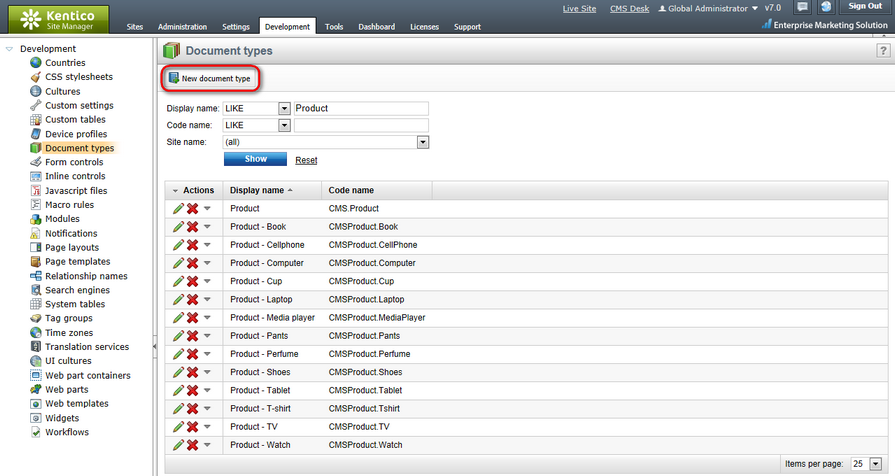
2. As you need to create a product type (not a standard document type), switch to the newly created document type's E-commerce tab and choose the Document type represents a product type option in the Document's relation to product section.
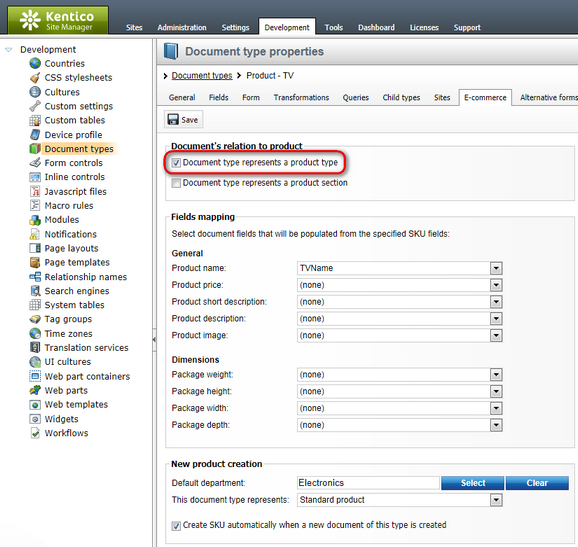
3. In the Fields mapping section, you can optionally select fields that will be automatically populated with values from the specified SKU fields.
4. Using the Default department property in the New product creation section you can optionally specify a department that will by default be responsible for a product created based on the given product type.
Besides, the This document type represents property in this section allows you to choose a default representation for the product (Standard product is selected by default).
You can also specify whether a product object (SKU) should be created automatically when a new document of the given type is created using the respective checkbox.