Exchange rates |

|

|

|

|
|
Exchange rates |

|

|

|

|
|
|
||
In this topic you will learn how to manage exchange rates. Kentico CMS allows the user to view prices in different currencies both in the user interface and on the live site. For this to be possible, one or two currency conversions are performed, based on the defined exchange rates.
Exchange rates in Kentico CMS are organized into Exchange tables, which specify the complete exchange rate table for a given period of time. You can thus define a new exchange table e.g. for every day.
Exchange rates can be managed in CMS Desk -> E-commerce -> Configuration -> Exchange rates (or in Site Manager -> Tools -> E-commerce configuration -> Exchange rates; global exchange rates only). In this section of the administration interface, you can see a list of all defined exchange tables. You can add new exchange tables by clickingby clicking the ![]() New exchange table button above the list. Properties of already defined exchange tables can be edited by clicking the Edit (
New exchange table button above the list. Properties of already defined exchange tables can be edited by clicking the Edit (![]() ) icon in the Actions column. You can also delete a table by clicking the Delete (
) icon in the Actions column. You can also delete a table by clicking the Delete (![]() ) icon. Please note that the currently valid exchange table is highlighted in green color.
) icon. Please note that the currently valid exchange table is highlighted in green color.
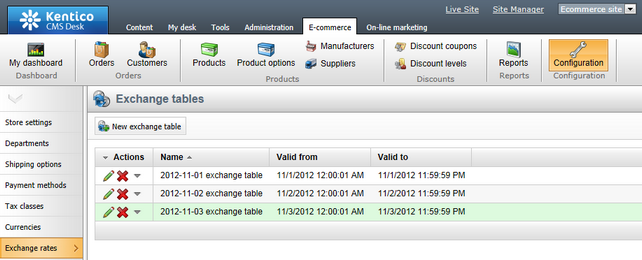
When creating a new exchange table or editing an existing one, you can specify the following properties:
•Display name - the name of the exchange table displayed to the users of your website.
•Valid from - indicates since when the exchange table is valid. You can click the Now link to insert the current date and time or you can click the ![]() icon to choose the date and time from the calendar. Please leave the field empty for unlimited validity.
icon to choose the date and time from the calendar. Please leave the field empty for unlimited validity.
•Valid to - indicates till when the exchange table is valid. You can click the Now link to insert the current date and time or you can click the ![]() icon to choose the date and time from the calendar. Please leave the field empty for unlimited validity.
icon to choose the date and time from the calendar. Please leave the field empty for unlimited validity.
Exchange rates:
An exchange rates table is displayed, allowing you to enter the actual exchange rates.
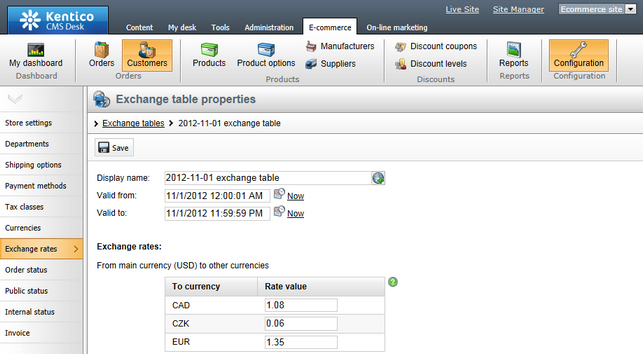
Please note that if global data is allowed on the current site, two tables may be displayed in the Exchange rates section. For further details, please refer to the Site and global configuration chapter in the Configuring your store section of this guide.