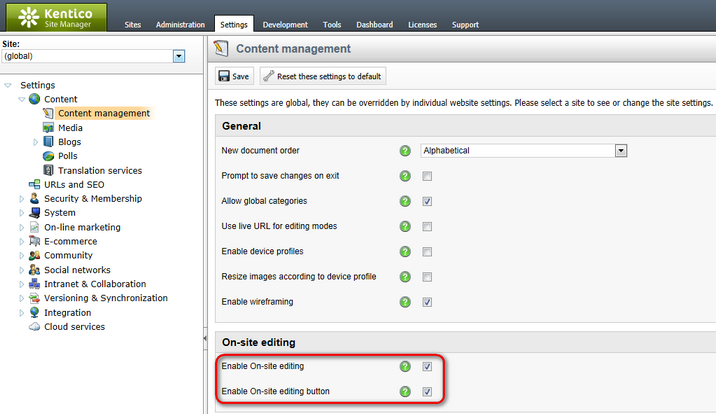On-site editing overview |

|

|

|

|
|
On-site editing overview |

|

|

|

|
|
|
||
Kentico CMS also provides a way to work with the content of websites through a convenient on-site editing interface. This allows editors to make changes to page content and manage documents directly while viewing the website from the live site perspective.
All actions that can be done via on-site editing are also available in CMS Desk. It simply offers a different way to edit the website that may be quicker and easier in many cases (particularly for users who prefer a minimal interface). It is recommended to use CMS Desk for creating the core structure of new sites or when performing complex changes. On‑site editing is most suitable for adding or adjusting the content of an existing website that is already running.
To open the title page of a website in on-site editing mode, access it through the following URL:
http://<domain>/<virtual directory>/cmsedit
Just like CMS Desk, on-site editing mode requires authentication and a logon screen opens if you are not signed in yet.
Alternatively, editors who are already logged in on the live site may switch to on-site editing mode simply by clicking the Edit page button displayed in the corner of the page. This opens the on-site editing interface for the page that is currently being viewed.
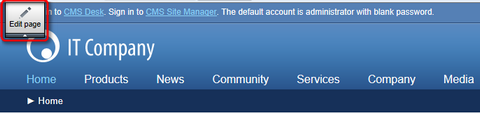
On-site editing mode works just like the standard live site, with the addition of a toolbar shown above the page. The content and configuration of pages can be modified through the buttons on this toolbar, along with a special interface displayed when hovering over specific editable sections of the currently viewed page (as described in the Editing content topic).

To move between pages, simply use the site's standard navigation. All other functionality of the website is also available in on-site editing mode. However, there are several important differences from the regular live site that should be considered:
•Pages are always displayed in their current editing state, even if they are not published on the actual live site yet (like in the Preview and Edit view modes of CMS Desk). This makes it possible to view and modify pages before they are presented to the website's regular visitors.
•All forms of page redirection are disabled. This allows editing of pages that would normally be forwarded to a different address on the live site. Pages that are configured for redirection can be identified by the presence of a message box, which also provides a link to the target page.
•If a Page not found error occurs while browsing in on-site editing mode, it is handled by a special system page that contains a link to the root of the website.
The on-site editing interface is not a required part of the system and can be disabled globally or for specific sites. System administrators may do so by configuring the appropriate settings in Site Manager -> Settings -> Content -> Content management:
•Enable On-site editing - on-site editing is only available for websites that have this field checked.
•Enable On-site editing button - determines whether the Edit page button should be displayed in the corner of pages on the live site for users who are authorized as editors. If you do not wish to use this button, users can alternatively access on-site editing mode through its dedicated URL, or by following a link provided by the Edit document link or Admin actions web part.