New site |

|

|

|

|
|
New site |

|

|

|

|
|
|
||
This topic describes adding of a new website to the system using the New site wizard when the Create a new site using a wizard option is chosen in the first step of the wizard.
Enter the following basic site properties:
•Site display name - name of the new site displayed in the administration interface.
•Site code name - name of the new site used in website code.
•Domain name - domain name on which the new site will be running. The domain must be unique for each website running in the system. If you enter the same domain for two websites, they cannot be running at the same time.
•Site culture - the default culture of the site.
Click Next to continue.
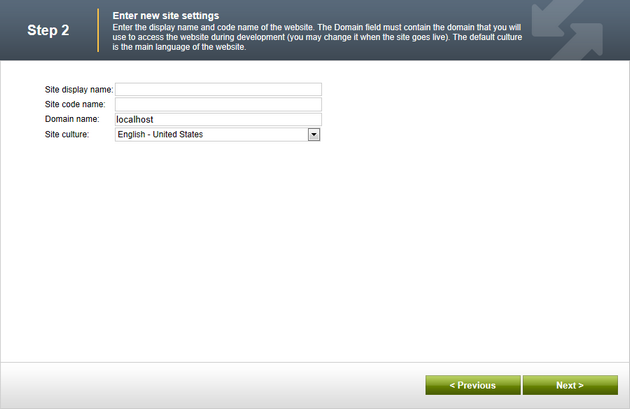
In this step, you can select which objects will be imported along with your new site. You can make this selection by choosing one of the categories displayed in the tree view on the left side of the screen. By selecting a category, a set of check boxes appears in the right part of the screen, letting you select the exported objects.
If you select the root of the tree, the following options will be offered:
Global selection
•Load default selection - if clicked, object pre-selection will be done based on choice in Step 1.
•Select all objects - if clicked, all objects will be preselected.
•Select only new objects - if clicked, only objects not existing in the database will be preselected.
•Deselect all objects - if clicked, all objects will be de-selected.
Import settings
•Assign all objects to the imported site (recommended) - if checked, all imported site related objects will be assigned to the imported site.
•Run the site after import - if checked, the updated site will be run after the import is finished.
•Delete incomplete site when import fails - if checked, incomplete site will be deleted when import fails.
•Import files (recommended) - if checked, files will be imported.
•Do not import objects where parent object is missing - if checked, objects that are in the package but whose parent object is not present in the target instance will not be imported
•Import tasks (recommended) - if checked, delete tasks (incremental deployment) included in the package will be imported
You may leave the default settings and click Next to continue.
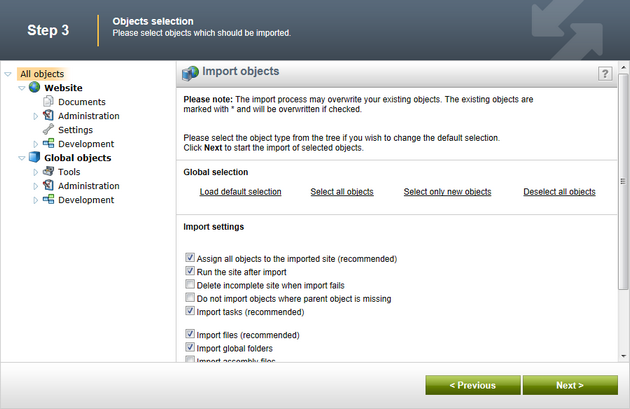
A log will be displayed, showing you the progress of the site import. When the process finishes, click the Next button.
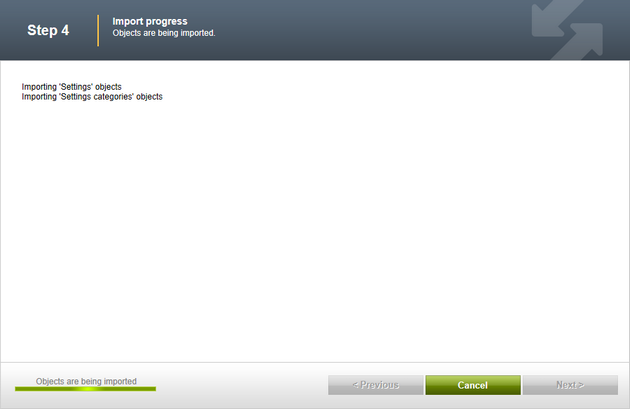
Here you can select the master page layout, which defines the basic visual structure of the website. These settings can be altered any time later, no matter which layout you have selected. Select one of the layouts and click Next.
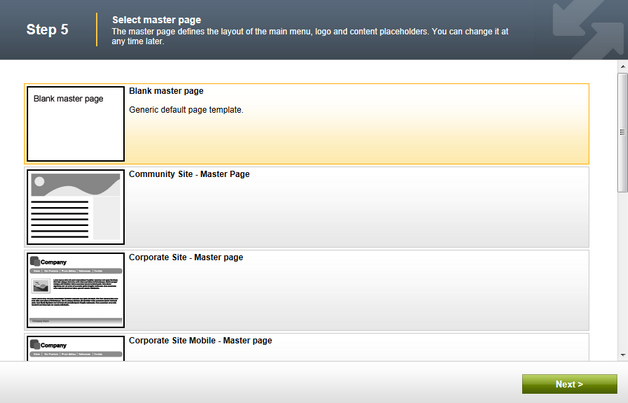
Now you can define the site map of your new website. Select a node of the tree under which you want to place a new page and click New. Enter the name of the new page and select a page template which will be used on the page. Alternatively, you can inherit the page template from the parent page by clicking the Inherit template button. Click OK.
The newly created page will appear in the tree view. Repeat this procedure until you have defined the desired site structure, then click Next. The defined site structure can be modified later.
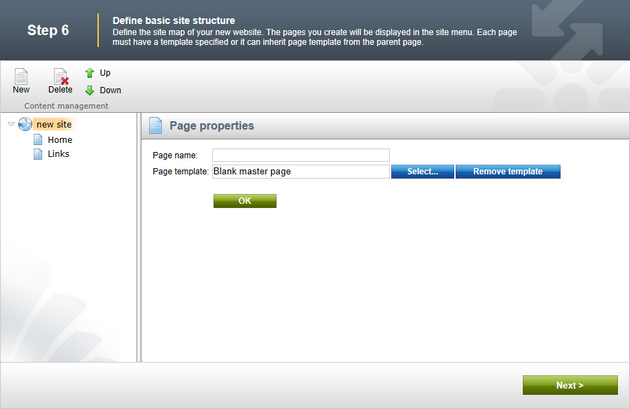
You have successfully created the new website. Click the Edit your new website link to switch to CMSDesk and start editing the site immediately. Alternatively, click the Finish button to get redirected to Site manager -> Sites.
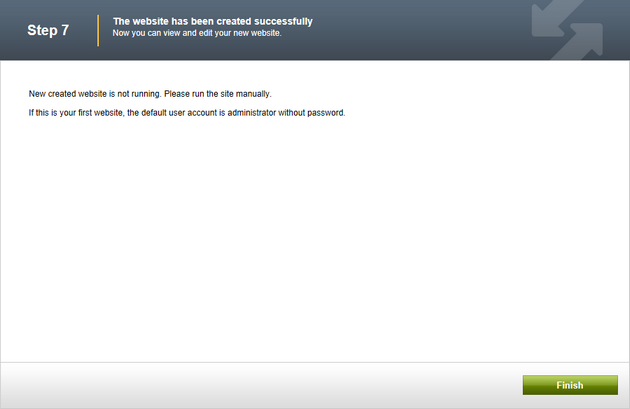
This is the final step of the necessary installation procedure. You can now begin with managing the website content.