Managing analytics data |

|

|

|

|
|
Managing analytics data |

|

|

|

|
|
|
||
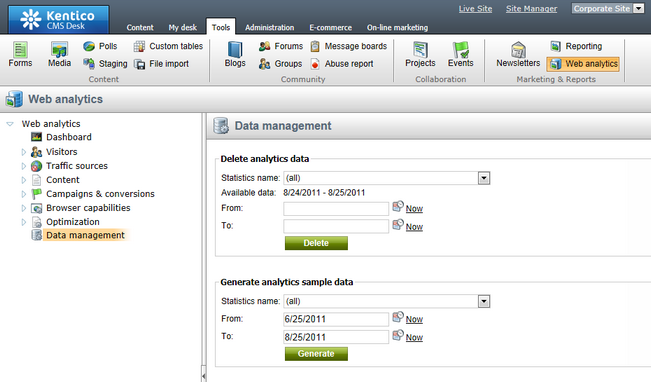
|
Data security
Performing the actions available in this section will permanently modify the analytics records of the website. Only use them if you are sure that doing so will not delete or overwrite valuable statistical data.
For security reasons, the actions can only be performed by users who have the Manage data permission for the Web analytics module. |
When running a site with web analytics enabled, the amount of data that is stored may grow quite large over time, particularly when tracking many types of events or on high‑traffic websites. The Delete analytics data action can be used to remove hits that were logged for the selected statistic during the time period specified in the From and To fields. You can either choose a specific statistic or clear all analytics data for the given time interval by selecting the (all) option from the Statistics name drop‑down list.
This action logs randomly generated sample data for the selected statistics, which can be used to simulate hits measured over the given time period. The specific statistic and time interval may be configured the same way as when deleting data.
The purpose of this function is to allow testing or evaluation of the web analytics module and the various types of statistics that it provides, since a certain amount of time and traffic would otherwise be required to naturally log a realistic amount of data for the website.
|
Important!
The data generation process is a highly resource‑intensive operation, since it must create a very large amount of records in multiple database tables.
For this reason, it is necessary to set a reasonably short interval to prevent time out issues. This depends on the performance of the server used to host the site, but it is recommended to avoid generating more than six months of data in a single operation. |
It is also possible to configure the system to automatically delete old web analytics data that is no longer needed. There is a global scheduled task available for this purpose called Remove analytics data. By default this task is disabled to prevent unwanted deletion of data.
To enable automatic data removal for web analytics, go to Site Manager -> Administration -> Scheduled tasks, edit (![]() ) the mentioned task and check its Task enabled field.
) the mentioned task and check its Task enabled field.
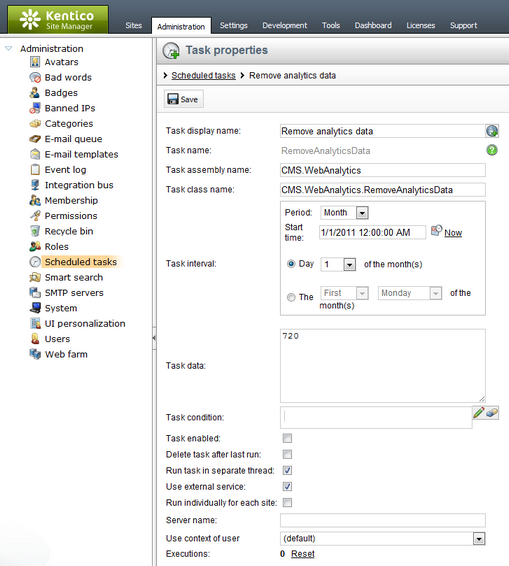
You can configure how often the task should be executed using the Task interval settings. To specify how old data must be before the task is allowed to remove it, enter a number into the Task data field. This number indicates age in days, so the default value of 720 sets the task to delete only data that is approximately two years old. It is recommended to configure this task carefully to avoid losing valuable data.