Uninstallation |

|

|

|

|
|
Uninstallation |

|

|

|

|
|
|
||
You can also use Kentico Installation Manager to uninstall Kentico CMS instances, including their project folders in the file system, websites in IIS and databases on a database server.
1.Select the instance (or multiple instances) that you want to uninstall and click ![]() Uninstall on the main toolbar.
Uninstall on the main toolbar.
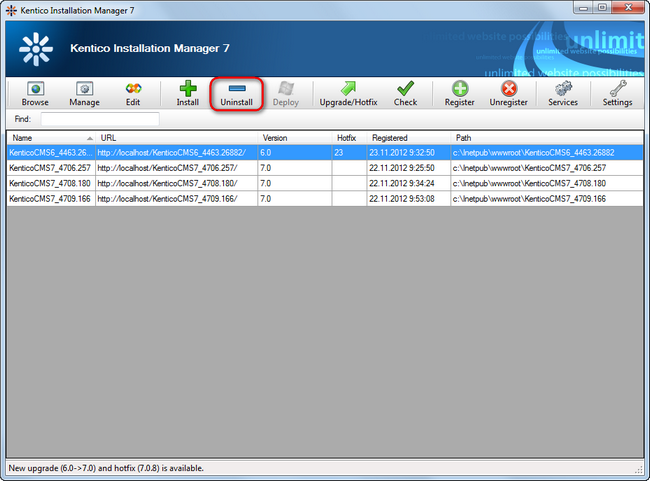
Uninstalling an instance
KIM displays a dialog box showing the name and path of the website to be uninstalled.
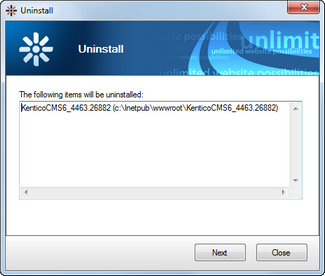
Confirming an instance to be uninstalled
2.Click Next.
3.Choose which parts of the installation you want to uninstall:
•Remove all - removes the instance completely, including its file system folder, IIS website, database and registration in KIM.
•Remove only the following items - removes only the parts of the installation selected by the check-boxes below.
ofile system - deletes the instance's project folder and all its content.
oIIS - removes the instance's website from IIS. If the website is installed in a custom application pool not shared with another website, the pool is deleted as well.
odatabase - removes the instance's database from the database server.
oremove instance from list after successful uninstallation - unregisters the instance from KIM so that it is no longer visible in the managed instances list.
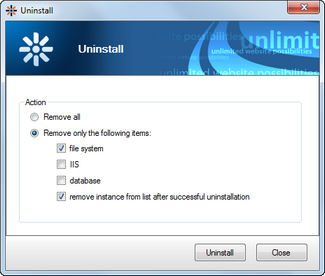
Choosing the items to uninstall
4.Click Uninstall.
KIM displays a log, showing the progress of the uninstallation.
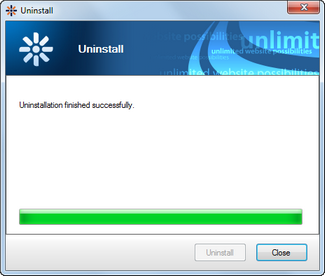
Succesful completion of the uninstallation process