Overview |

|

|

|

|
|
Overview |

|

|

|

|
|
|
||
Kentico Installation Manager (also referred to as KIM) is an external utility which enables installation and management of Kentico CMS instances. You can manage all instances installed on a single machine using this tool, which is especially useful on machines with a large number of instances.
You can launch this utility by selecting Kentico Installation Manager from the Kentico CMS folder in Windows Start menu.
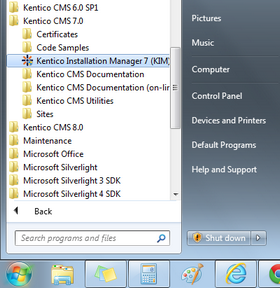
Running KIM 7.0 in Windows
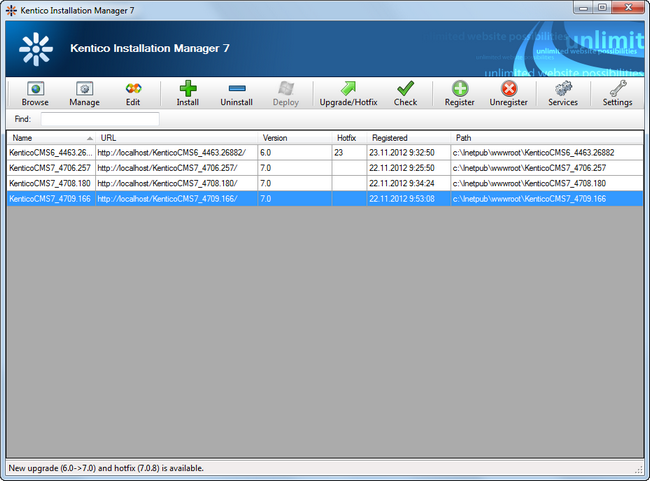
Kentico Installation Manager 7.0
![]() Browse - opens the URL in the URL column of the selected instance in a new browser window.
Browse - opens the URL in the URL column of the selected instance in a new browser window.
![]() Manage - opens the Site Manager of the selected instance in a new browser window.
Manage - opens the Site Manager of the selected instance in a new browser window.
![]() Edit - opens the selected instance's web project in Visual Studio.
Edit - opens the selected instance's web project in Visual Studio.
![]() Install - opens Kentico Web Installer, which you can use to install a new Kentico CMS instance.
Install - opens Kentico Web Installer, which you can use to install a new Kentico CMS instance.
![]() Uninstall - uninstalls the selected instance, optionally including a removal from the file system, IIS, database and from the instances list in KIM.
Uninstall - uninstalls the selected instance, optionally including a removal from the file system, IIS, database and from the instances list in KIM.
![]() Deploy - deploys the selected instance to Windows Azure. See Deployment to Azure.
Deploy - deploys the selected instance to Windows Azure. See Deployment to Azure.
![]() Upgrade/Hotfix - opens a dialog box where you can upgrade or hotfix the currently selected instances. See Upgrading and hotfixing for more details.
Upgrade/Hotfix - opens a dialog box where you can upgrade or hotfix the currently selected instances. See Upgrading and hotfixing for more details.
![]() Check - checks if there are any new upgrades or hotfixes available for any of the managed instances. See Upgrading and hotfixing for more details.
Check - checks if there are any new upgrades or hotfixes available for any of the managed instances. See Upgrading and hotfixing for more details.
![]() Register - opens a dialog where you can register a new instance for management by KIM (add it to the list). See Instance registration for more details.
Register - opens a dialog where you can register a new instance for management by KIM (add it to the list). See Instance registration for more details.
![]() Unregister - unregisters the selected instance from KIM (removes it from the list). See Instance registration for more details.
Unregister - unregisters the selected instance from KIM (removes it from the list). See Instance registration for more details.
![]() Services - opens Kentico Service Manager, where you can install and manage Kentico CMS Windows services.
Services - opens Kentico Service Manager, where you can install and manage Kentico CMS Windows services.
![]() Settings - opens a dialog where you can adjust settings related to upgrading and hotfixing. See Upgrading and hotfixing for more details.
Settings - opens a dialog where you can adjust settings related to upgrading and hotfixing. See Upgrading and hotfixing for more details.
In cases where large numbers of instances are registered in the utility, you can use the Find text box below the toolbar to search for particular instances by the value stored in their Name column.